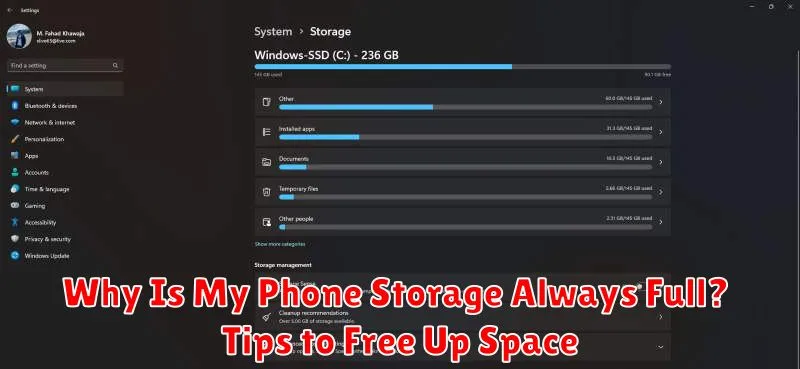Is your phone constantly reminding you that its storage is full? Do you find yourself deleting photos, videos, and apps just to make space for more? A full phone can be incredibly frustrating, limiting your ability to capture memories, download necessary applications, and even impacting your phone’s overall performance. This article addresses the common problem of insufficient phone storage and offers practical solutions. We’ll explore the reasons why your phone storage is always full, focusing on common culprits like photos, videos, apps, and system files. Understanding these underlying causes is the first step towards effectively managing your phone’s storage.
Running out of storage can be a thing of the past. We’ll provide effective tips and strategies to free up space on your phone. From clearing cached data and managing app downloads to utilizing cloud storage and external memory, you’ll learn how to reclaim valuable storage space. We’ll also cover essential maintenance practices to prevent your phone storage from filling up again. By implementing these simple yet powerful techniques, you can keep your phone running smoothly and efficiently, ensuring you always have enough room for what matters most.
Understanding Phone Storage
Your phone’s storage is like a hard drive on a computer. It holds all your data, including the operating system (OS), pre-installed apps, downloaded apps, photos, videos, music, and more. Understanding how this storage is divided can help you manage it more effectively.
Internal storage is the built-in memory within your device. The amount varies depending on the phone model. You cannot typically upgrade this storage.
Some phones support external storage via microSD cards. This allows you to expand your storage capacity for media files and some apps. Check your phone’s specifications to see if it supports expandable storage.
Storage is measured in units like gigabytes (GB) and terabytes (TB). A larger storage capacity means you can store more data. Available storage is the portion of your total storage that’s not currently being used.
Common Culprits of Full Storage
Several factors contribute to dwindling phone storage. Understanding these digital space hogs can help you reclaim valuable megabytes.
Downloaded Files
Often forgotten, downloaded files like PDFs, documents, and installation packages can accumulate and take up significant space. Regularly reviewing and deleting unnecessary downloads is crucial.
App Data and Cache
Apps generate data and cache files as you use them. While cache improves performance, it can bloat over time. Data, on the other hand, comprises user-specific information like game progress or login details. Clearing both can free up substantial storage.
Leftover Files from Deleted Apps
Uninstalling an app doesn’t always remove all associated files. Residual data and settings can linger, unnecessarily occupying space. Using device cleanup tools can help identify and remove these remnants.
Clearing Cache and Data
Cached data and app data can consume significant storage space over time. Clearing them can quickly free up space without deleting important files. Be aware that clearing data can remove saved settings and login information for apps.
Clearing the cache involves removing temporary files stored by apps and websites to improve performance. It’s generally safe to clear cache regularly without losing personal data. Many phones offer a “clear all cache” option in the storage settings.
Clearing app data is a more drastic step that removes all saved information for an app, reverting it to its initial state. This is useful for troubleshooting misbehaving apps or reclaiming space from apps you no longer use. Consider this option carefully as you’ll lose any progress or customizations within the app.
Most phones allow clearing cache and data on a per-app basis. Navigate to the Storage settings, then Apps. Select the desired app and you should find options to clear both cache and data.
Managing Photos and Videos
Photos and videos are often the biggest consumers of phone storage. Efficient management is key to reclaiming space.
Consider using cloud storage services like Google Photos, iCloud, or Dropbox. These services allow you to automatically back up your media and then delete local copies from your device. Ensure you understand the service’s storage policies and any potential costs associated with large backups.
Regularly review and delete unwanted photos and videos. Blurry shots, duplicates, and outdated screenshots can quickly accumulate. Set aside time each month to purge unnecessary files.
Optimize photo and video settings. Explore your camera settings to adjust the resolution and quality. Lowering the resolution can significantly reduce file sizes without drastically impacting visual quality. Also, consider shooting videos in standard dynamic range (SDR) instead of high dynamic range (HDR) to save space.
Offloading Apps to the Cloud
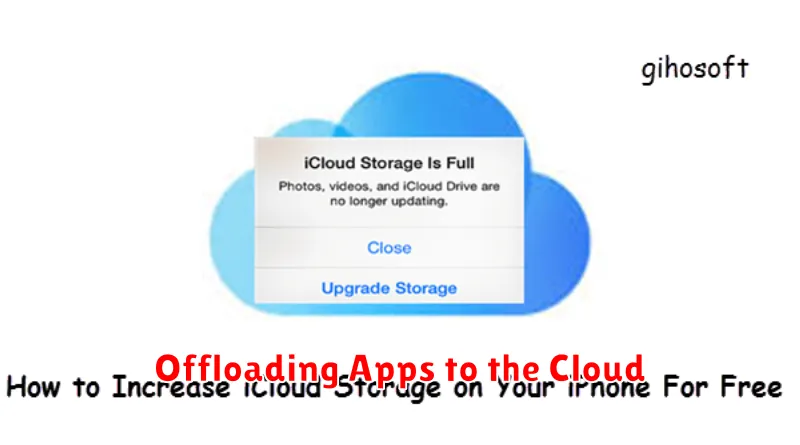
Cloud storage services can be valuable tools for managing app data and freeing up local storage. While you can’t necessarily move the entire app to the cloud (unless it’s designed that way), you can often transfer large files associated with them. For example, consider storing large work documents, presentations, or videos in your cloud storage and accessing them through their associated apps as needed. This keeps the files available without consuming valuable phone storage.
Many cloud services also offer automatic backup features. This allows you to safely remove local copies of files knowing they are securely stored and accessible from the cloud whenever required. Be sure to check the specific functionalities offered by your chosen cloud storage provider, such as Google Drive, iCloud, Dropbox, or OneDrive, to optimize your usage and maximize storage space savings.
Some apps integrate directly with cloud services, streamlining the process further. They might allow you to save files directly to the cloud, or they may automatically back up your app data. Look within your app’s settings to see if cloud integration is available.
Utilizing External Storage Options
When internal storage becomes a constraint, external storage options offer a valuable solution for expanding your phone’s capacity. Several options exist, each with its own benefits.
MicroSD Cards
Many Android phones feature a microSD card slot. These small, portable cards offer an easy way to add significant storage for media files like photos, videos, and music. Simply insert the card and configure your phone to save files to the external storage.
Cloud Storage Services
Cloud services like Google Drive, Dropbox, and iCloud provide off-device storage accessed via the internet. While requiring a stable internet connection for access, they offer a secure and convenient way to store backups and large files, freeing up valuable space on your phone. Ensure you understand the pricing and data usage implications before relying heavily on cloud storage.
USB On-The-Go (OTG) Drives
For quick access to files stored on a flash drive, use a USB OTG adapter. This allows you to connect a standard USB drive directly to your phone. While not as seamless as a microSD card, this offers a convenient way to transfer large files or access media from an external source.
Regularly Deleting Unused Files
One of the most effective ways to reclaim storage space on your phone is by regularly deleting unused files. This includes clearing out downloaded files, old documents, and media you no longer need.
Downloads Folder: Often, files accumulate in the downloads folder and are forgotten. Regularly review this folder and delete any files you’ve already used or transferred elsewhere.
Old Documents and Media: Delete outdated documents, screenshots, or photos and videos you’ve already backed up. Consider using cloud storage solutions to keep backups of important files while removing them from your device.
Empty the Trash/Recycle Bin: Similar to computers, many phones have a trash or recycle bin feature. Remember to empty this regularly to permanently delete files and free up space.
Best Practices to Prevent Storage Full Issues
Proactively managing your phone’s storage can prevent the frustrating “storage full” message. By incorporating a few simple habits, you can maintain ample free space and ensure smooth device operation.
Review App Download Habits
Before downloading a new app, consider its necessity and size. Delete apps you rarely use. Often, we download apps for a specific purpose and then forget to remove them. Regularly reviewing your app library can identify these space-hogging culprits.
Optimize Media Settings
Adjust the resolution settings for photos and videos. While high-resolution media captures stunning detail, it also consumes significant storage. Opting for slightly lower resolution can save considerable space without a noticeable drop in quality. Consider enabling automatic cloud backups for photos and videos to free up local storage.
Clear Cache Regularly
App caches are designed to improve performance but can accumulate over time. Clearing the cache for frequently used apps can reclaim valuable storage. This process removes temporary files without deleting app data or settings.
Monitoring App Sizes

Regularly monitoring app sizes is crucial for maintaining ample storage space on your phone. Over time, apps accumulate data and updates, significantly increasing their footprint on your device.
Most modern smartphones offer built-in tools to track app sizes. Access these tools through your phone’s settings, usually within the “Storage” or “Apps” section. This feature typically displays a list of installed applications ranked by their storage consumption. This allows you to quickly identify which apps are taking up the most space.
Pay close attention to apps that have grown significantly larger than their initial download size. These apps are likely storing a large amount of cached data or downloaded files. Consider clearing the cache or data for these apps to reclaim valuable storage space.