Transferring files between your phone and PC can often be a cumbersome process. Whether you’re dealing with photos, videos, documents, or music, the need to seamlessly transfer files is a common one. This comprehensive guide will explore various methods to transfer files from your phone to PC, outlining the advantages and disadvantages of each, enabling you to choose the most efficient method for your needs. We’ll cover everything from simple USB connections to advanced wireless solutions, ensuring a seamless file transfer experience regardless of your technical expertise. Learn how to optimize your workflow and transfer files quickly and effectively.
This guide aims to simplify the often-complex process of phone-to-PC file transfer. We will delve into the specifics of each method, providing step-by-step instructions for a variety of operating systems and phone types, allowing you to seamlessly transfer files with ease. Whether you are looking for the fastest file transfer speeds, the most secure method, or simply the most convenient way to transfer files from your phone to PC, this guide has you covered. Discover the best solutions for seamless file transfer and streamline your digital life.
Preparing Your Phone and PC for File Transfer
Before initiating any file transfer, it’s crucial to ensure both your phone and PC are properly configured. This preparation streamlines the process and prevents potential issues.
Phone Preparation
Unlock your phone. A locked device may restrict access for file transfers. Ensure your phone is charged sufficiently, especially for larger transfers. Check your phone’s storage capacity to ensure enough space is available if you are receiving files.
PC Preparation
Check for necessary drivers. While most modern operating systems automatically detect connected devices, older systems or specific phone models might require dedicated drivers. Ensure sufficient storage space is available on your PC if receiving files from your phone. Close unnecessary applications running on your PC to free up system resources and potentially improve transfer speeds.
Using USB Cables for Quick and Easy Transfer
Using a USB cable is often the fastest and most reliable method for transferring files between your phone and PC. This physical connection provides a stable and high-bandwidth transfer, ideal for large files like videos and high-resolution photos.
First, connect your phone to your PC using a compatible USB cable. Most modern phones use a USB-C connection, while older devices may use Micro-USB. Your PC will likely have both USB-A and potentially USB-C ports available.
Once connected, you’ll need to check your phone’s notification panel. Select the USB connection option (often labeled “Charging” or “File Transfer”). Choose the “File Transfer” or “MTP” (Media Transfer Protocol) mode. This allows your PC to access your phone’s storage like a USB drive.
Your phone should then appear as a device in your PC’s file explorer. Navigate through your phone’s folders to locate the files you wish to transfer. Simply drag and drop the files to your desired location on your PC.
Transferring Files Wirelessly via Bluetooth
Bluetooth offers a convenient wireless method for transferring files between your phone and PC. Ensure both devices have Bluetooth capability and are paired. Pairing involves establishing a connection between the two devices, often requiring a PIN confirmation.
To initiate the transfer, navigate to the file on your phone. Select the “Share” or “Send” option, and choose Bluetooth as the transfer method. Your PC should appear in the list of available devices. Select it and accept the incoming file transfer on your PC.
While convenient for smaller files, Bluetooth transfer speeds are generally slower than USB or Wi-Fi. Consider this when transferring large files or multiple items. Transfer speeds are influenced by factors such as Bluetooth version and device compatibility.
Advantages of Bluetooth include its wide availability and ease of use. Disadvantages include its slower speed compared to other wireless options and its limited range.
Cloud Storage Services: Syncing Your Files Across Devices
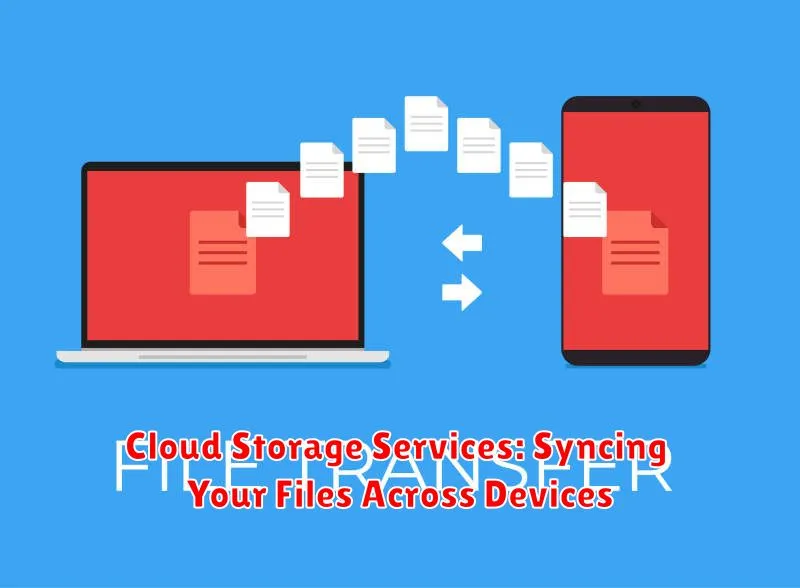
Cloud storage services offer a seamless and convenient method for transferring files between your phone and PC. By uploading files to a cloud service, you can access them from virtually any device with an internet connection. This eliminates the need for physical cables or proximity-based connections.
Popular cloud storage providers include options like Google Drive, Dropbox, OneDrive, and iCloud. Each platform offers various storage capacities, some with free tiers and others with paid subscriptions for larger storage needs.
Syncing your files is typically straightforward. After installing the respective app on your phone and PC, simply upload the files you wish to transfer to the cloud storage folder. The files are then automatically synced across your devices, making them readily available on your PC without any further action.
Key advantages of using cloud storage include accessibility, automatic syncing, and backup capabilities. Your files are safely stored in the cloud, serving as a backup in case of device loss or damage.
Utilizing File Transfer Apps for Enhanced Control
File transfer apps offer a versatile and feature-rich alternative to traditional transfer methods. These apps provide enhanced control over the transfer process, often including features like selective file transfer, folder synchronization, and background transfers.
Many apps cater to specific needs. Some prioritize speed, employing optimized protocols for rapid transfers, while others focus on security, utilizing encryption to protect your data during transit.
Choosing the right app depends on your individual requirements. Consider factors such as platform compatibility (Android, iOS, Windows, macOS), desired transfer speed, and the level of security you require. Exploring user reviews and comparing features can help you identify the ideal app for your file transfer needs.
Popular File Transfer App Categories:
- Platform-Specific Apps: Designed for seamless transfers within the same operating system ecosystem.
- Cross-Platform Apps: Enable file sharing between different operating systems like Android and iOS, or between mobile and desktop.
- Peer-to-Peer (P2P) Apps: Facilitate direct transfer between devices without relying on a central server, often prioritizing speed and privacy.
Transferring Specific File Types (Photos, Videos, Documents)
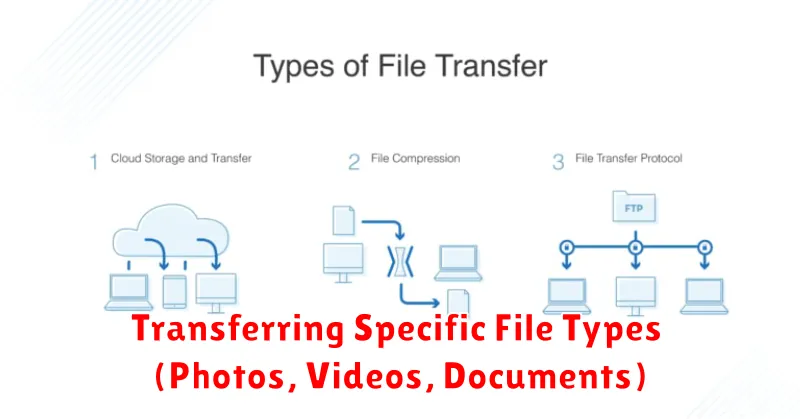
Photos can often be transferred using your operating system’s built-in tools. For example, connecting an Android device to a Windows PC often triggers the “Photos” app to open, offering import options. iOS devices similarly work with the “Photos” app on macOS.
Videos, due to their larger file sizes, might benefit from more dedicated transfer solutions. Many cloud services allow automatic backups and subsequent downloads to your PC. Alternatively, using a USB cable and file explorer remains a reliable option.
Documents, including text files, spreadsheets, and presentations, can be moved through several methods. Cloud storage services readily synchronize documents across devices. Direct cable connections allow dragging and dropping files between your phone’s storage and your PC’s file system. Specialized apps from office suites also facilitate document transfers.
Troubleshooting Common File Transfer Problems
Occasionally, you might encounter issues when transferring files. Here’s a guide to resolving common problems:
Connection Issues
Check Cables and Ports: Ensure your USB cable is securely connected to both your phone and PC. Try a different USB port on your computer. Restart Devices: A simple restart of both your phone and PC can often resolve connection hiccups.
Driver Problems
Update Drivers: Outdated or corrupted drivers can prevent successful file transfers. Check your computer’s Device Manager for any flagged devices and update the drivers accordingly. Reinstall Drivers: If updating doesn’t work, try uninstalling and then reinstalling the drivers for your phone.
File System Errors
Check Storage: Ensure both your phone and PC have sufficient storage space available. File Format Compatibility: Verify that the file format you’re trying to transfer is supported by both devices. Certain file types might require specific software to open.
Tips for Efficient File Management
Efficient file management is crucial for maintaining an organized and accessible digital environment. Whether on your phone or PC, implementing a few key strategies can significantly improve your workflow.
Establish a Consistent File Naming Convention
Use a descriptive and consistent naming system across all your devices. This makes searching for specific files much easier. Consider using dates, project names, or keywords as part of your file names.
Organize Files into Folders
Categorize your files into relevant folders. Create a logical folder structure that mirrors how you use and access your information. Avoid dumping all files into a single directory.
Regularly Back Up Your Data
Data loss can be devastating. Implement a regular backup routine, utilizing cloud storage or external hard drives, to ensure your important files are safe.
Delete Unnecessary Files
Periodically review your files and delete duplicates or unnecessary items to free up valuable storage space. This will also improve search speed and overall device performance.

