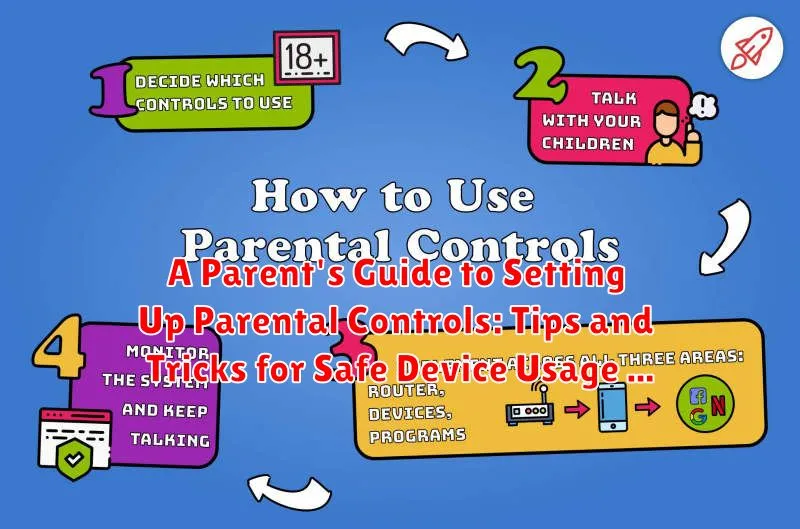In today’s digital age, ensuring children’s online safety is paramount. Parental controls offer an essential layer of protection, empowering parents to manage their children’s device usage and online experiences effectively. This comprehensive guide provides parents with practical tips and tricks for setting up parental controls on various devices, fostering a safe and balanced digital environment for their children. From configuring content filters and managing screen time to monitoring online activity and establishing open communication, this guide covers key strategies for navigating the complexities of the digital world. Learn how to utilize parental control features to address concerns like cyberbullying, inappropriate content, and excessive screen time. Empower yourself to guide your children toward responsible and safe device usage.
This Parent’s Guide is designed to be your go-to resource for understanding and implementing parental controls. Whether you are a tech-savvy parent or just beginning to explore digital safety measures, this guide offers clear and concise instructions for various platforms and devices. Discover how to tailor parental control settings to your child’s age and maturity level, striking a balance between online freedom and safety. Master the art of leveraging parental control tools to create a positive and secure digital landscape for your children. This guide equips you with the knowledge and skills to confidently address the challenges of raising children in the digital age, ensuring their safe device usage and online well-being.
Understanding the Importance of Parental Controls
In today’s digital age, children are exposed to technology at an increasingly young age. While devices offer incredible educational and entertainment opportunities, they also present potential risks. Parental controls act as a safeguard, helping parents manage these risks and create a safer online environment for their children.
These controls empower parents to filter inappropriate content, limit screen time, and monitor online activity. This is crucial for protecting children from cyberbullying, online predators, exposure to harmful content, and excessive screen time that can interfere with sleep, schoolwork, and healthy development.
By utilizing parental controls, parents can actively participate in their children’s digital lives, fostering open communication and responsible device usage. It’s not about restricting freedom, but about providing guidance and establishing healthy boundaries in the digital realm.
Exploring Available Parental Control Features
Parental controls offer a range of features designed to create a safer online environment for children. Understanding these features empowers parents to choose the right level of protection.
Content Filtering is a core feature, allowing parents to block access to inappropriate websites and content categories like violence or adult themes. Filters can be customized based on the child’s age and maturity level.
Time Limits provide the ability to restrict device usage to specific hours or set daily usage allowances. This helps manage screen time and encourages healthy digital habits.
App Management features allow parents to control which apps can be installed and used. Some controls extend to blocking in-app purchases or restricting certain app functionalities.
Monitoring and Reporting features provide insights into a child’s online activity. This may include browsing history, app usage, and communication logs, allowing parents to stay informed and identify potential issues.
Location Tracking is offered by some parental control solutions, enabling parents to monitor their child’s location and set safe zones. This can provide peace of mind, particularly for younger children.
Device-Specific Parental Control Setup (Android, iOS, etc.)
Different operating systems offer unique approaches to parental controls. It’s crucial to understand the specific setup for your child’s device. This section provides a brief overview of popular platforms.
Android
Google Family Link allows parents to create a Google account for their child, manage apps, set screen time limits, and track location. Access Family Link through your Google account settings.
iOS (iPhone, iPad)
Screen Time, built into iOS, offers comprehensive parental control options directly on the device. You can set downtime, app limits, communication restrictions, and content & privacy restrictions. Access Screen Time through the device’s Settings app.
Other Platforms (Windows, macOS, Game Consoles)
Most operating systems and game consoles provide built-in parental control features. Consult the platform’s documentation or support website for specific instructions on enabling and configuring these features. Researching and utilizing these controls is paramount for ensuring a safe online environment.
Setting Up Content Filters and Time Limits
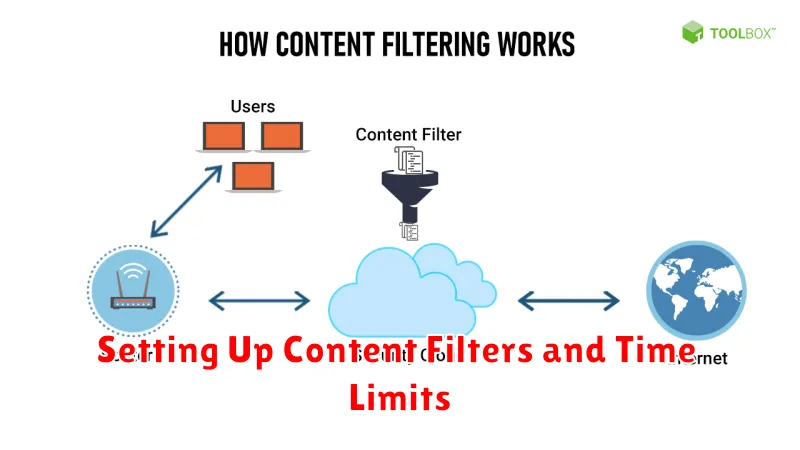
Content filters and time limits are crucial tools for managing a child’s device usage. Content filters block inappropriate websites and content based on age ratings or specific keywords. These filters help shield children from harmful or inappropriate material online.
Time limits restrict device usage to specific periods. This feature helps prevent excessive screen time and encourages a healthy balance between online and offline activities. Time limits can be scheduled for different times of day, days of the week, or even for specific apps.
Most operating systems and web browsers provide built-in options for setting up content filters and time limits. Third-party apps offer more advanced features and cross-platform compatibility. These apps can be especially useful for managing multiple devices or children.
When implementing these controls, consider the age and maturity level of your child. Regularly review and adjust settings as needed. Communicate with your child about these limitations and explain why they are in place. Open communication helps foster understanding and responsibility.
Managing App Usage and Permissions
Beyond content filtering and time limits, managing app usage and permissions offers granular control over your child’s device experience. This involves specifying which apps they can access and what permissions those apps have.
App blocking is a valuable tool. It prevents access to specific apps entirely. This can be useful for social media apps during homework time, games that are too mature, or apps with in-app purchases you’d like to avoid.
Permission management is equally crucial. Many apps request access to the device’s camera, microphone, location, and contacts. Review these permissions carefully and restrict access where appropriate. For example, a game might not need access to your child’s location or contact list. Limiting these permissions enhances privacy and security.
Most operating systems allow you to manage app permissions individually. Familiarize yourself with the settings on your child’s device to exert appropriate control over app access and data usage.
Monitoring Online Activity and Communication
Regularly monitoring your child’s online activity and communication is crucial for ensuring their safety. This doesn’t imply invading their privacy, but rather maintaining open communication and establishing healthy digital habits.
Utilize available parental control software and device features. Many platforms offer built-in tools to track screen time, website visits, and app usage. Explore options for monitoring social media interactions and text messages.
Establish clear expectations and boundaries with your child regarding online communication. Discuss appropriate online behavior, including interacting with strangers and sharing personal information.
Periodically review their online activity together. This promotes open dialogue and allows you to guide them on responsible digital citizenship. Be aware of potential red flags such as cyberbullying, inappropriate content, or excessive screen time.
Tips for Effective Communication with Your Child About Online Safety
Open and honest communication is crucial for fostering a safe online environment for your child. Start by creating a comfortable space where they feel safe to discuss their online experiences. Avoid accusatory tones and focus on understanding their perspective.
Explain the potential risks associated with online activities, such as cyberbullying, inappropriate content, and online predators. Focus on empowering them to make safe choices, rather than simply imposing restrictions. Teach them how to identify red flags and encourage them to come to you if they encounter something unsettling.
Active listening is key. Pay attention to their concerns and validate their feelings. Regularly engage in conversations about their online activities, showing genuine interest in their digital world. This builds trust and encourages open communication.
Establish clear family online safety rules together. Collaboratively creating these guidelines fosters a sense of ownership and responsibility. Ensure the rules are age-appropriate and clearly outline expectations for online behavior, such as time limits, acceptable content, and privacy settings.
Troubleshooting Common Parental Control Issues
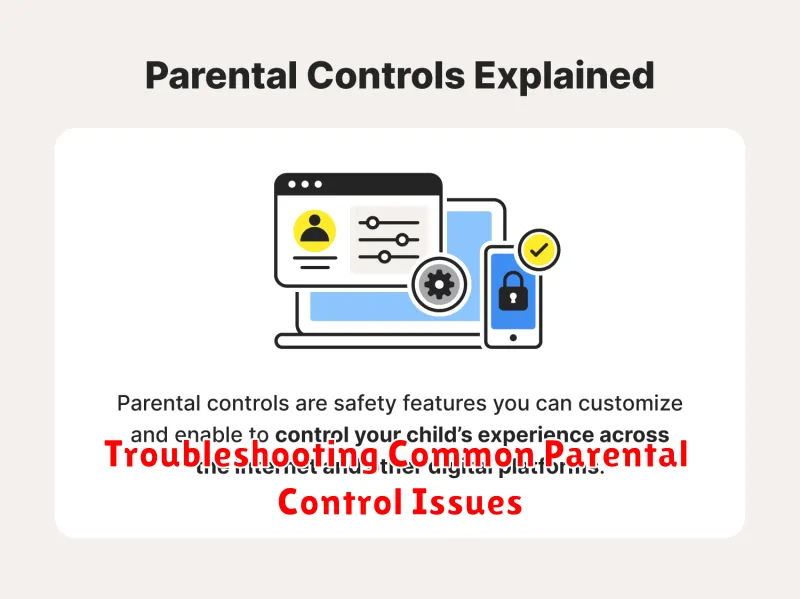
Parental controls, while invaluable, can sometimes present challenges. Here’s a guide to troubleshooting common issues:
Software Conflicts
Occasionally, parental control software might conflict with other programs. Try temporarily disabling other applications to identify the source of the conflict. Ensure your parental control software is up-to-date to minimize compatibility problems.
Child Bypassing Controls
Tech-savvy children may attempt to circumvent restrictions. Regularly review and update your settings, staying informed about new bypass methods. Open communication with your child about online safety can also deter attempts to bypass controls.
Overly Restrictive Settings
Parental controls can sometimes block legitimate content. Carefully review blocked sites or apps and adjust settings accordingly. Consider using whitelisting (allowing specific sites) instead of blacklisting (blocking specific sites) for greater control.
Technical Difficulties
If you experience technical issues, consult the software’s help documentation or contact support. Clearly describe the problem and any steps you’ve already taken. Note down error messages for faster resolution.
Keeping Up with Evolving Online Threats
The digital world is constantly changing, with new apps, platforms, and unfortunately, online threats emerging regularly. Staying informed is crucial for effective parental control. Regularly review and update your chosen parental control software or apps. New versions often include features addressing emerging threats.
Stay informed about current online trends and potential dangers by reading articles, following reputable cybersecurity blogs, or joining online parenting forums. Knowing what young people are exposed to online is the first step in mitigating risks.
Open communication with your child about new apps or games they are using is also essential. Discuss potential risks associated with these platforms and explain why parental controls are necessary. This ongoing dialogue helps maintain a safe online environment for your child.