Navigating the world of smartphones can be daunting, especially for seniors. This comprehensive guide simplifies the process of setting up a smartphone for seniors, providing step-by-step instructions and helpful tips. We’ll cover everything from choosing the right smartphone for seniors to mastering essential features, ensuring a smooth and enjoyable transition into the digital age. Whether you’re assisting a loved one or learning for yourself, this guide will empower you with the knowledge to confidently utilize a smartphone. We’ll address common concerns like accessibility, simplicity, and safety, providing tailored solutions for senior smartphone users.
This simple guide for setting up a smartphone for seniors aims to demystify the technology and unlock its potential. We’ll focus on the most important aspects of smartphone setup for seniors, including customizing settings for better visibility and hearing, downloading essential apps, and understanding basic functionalities like calling, texting, and taking photos. By the end of this guide, seniors will be equipped to confidently communicate with family and friends, access important information, and enjoy the numerous benefits of smartphone technology.
Choosing the Right Phone for Seniors
Selecting the right smartphone for a senior can significantly impact their user experience. Several key factors should be considered to ensure ease of use and accessibility.
Operating System: Consider the user’s familiarity with technology. If they’ve used Apple products before, an iPhone might be a smoother transition. Conversely, if they’re accustomed to Windows, an Android phone might be more intuitive.
Physical Features: Look for phones with larger buttons, a clear and bright display, and a simple interface. Some phones offer dedicated “senior mode” options with simplified menus and larger icons.
Hearing and Vision Considerations: Ensure the phone offers good sound quality and adjustable volume. A bright, high-resolution screen with adjustable font sizes is essential for users with visual impairments.
Durability and Emergency Features: A durable phone is important to withstand accidental drops. Consider a phone with a panic button for quick access to emergency services.
Budget: Smartphones range significantly in price. Determine a realistic budget beforehand and explore options within that range.
Setting Up Essential Contacts and Speed Dial
Once the smartphone is chosen, the next crucial step is setting up essential contacts. This involves adding family members, close friends, and emergency services. Accuracy is paramount, so double-check all entries.
Begin by opening the “Contacts” app. Tap the “Add Contact” button, typically a plus (+) symbol. Carefully enter the contact’s name, phone number, and any other relevant information. Save the contact.
Speed dial is a vital feature for seniors, allowing quick access to important contacts. Most phones allow assigning speed dial numbers directly within the Contacts app. Locate the desired contact and look for the option to add them to speed dial. Assign a number (e.g., 1 for a primary caregiver) and save.
After setup, test the speed dial function. From the phone app, press and hold the assigned speed dial number to ensure it connects correctly.
Customizing the Home Screen for Easy Navigation
A well-organized home screen is key for easy smartphone use. Remove rarely used apps to reduce clutter. Keep only the essential apps readily visible. Consider placing these essential apps on the first home screen page for quick access.
Creating folders for similar apps can also be helpful. For example, group all social media apps in one folder, and news apps in another. This reduces the number of icons on the home screen, making it less overwhelming.
Widgets can display information directly on the home screen without needing to open an app. A large clock widget or a weather widget can be particularly beneficial. However, too many widgets can also clutter the screen, so choose wisely.
Some phones offer simplified launchers or “easy mode” options. These launchers often have larger icons and simplified layouts, making navigation easier. Explore these options in the phone’s settings if available.
Adjusting Font Size and Display Settings
Larger text and optimized display settings are crucial for seniors to comfortably use their smartphones. Most phones offer built-in features to adjust these settings, greatly improving readability and overall user experience. Let’s explore how to modify these settings for optimal visibility.
Font Size
Increasing the font size makes text easier to read. Locate the Display settings in your phone’s settings menu. Within this menu, you’ll find the Font Size option. Adjust the slider or select a preset size until the text appears comfortable to read.
Display Brightness
Screen brightness plays a vital role in visibility. Too dim, and the screen is hard to see. Too bright, and it can strain the eyes. Adjust the brightness slider, often accessible through the quick settings menu (swipe down from the top of the screen), or within the Display settings.
Display Timeout
The screen timeout setting controls how long the screen stays lit before turning off automatically. A longer timeout is often helpful for seniors, preventing the screen from turning off too quickly while they are reading or using the phone. This setting can usually be found within the Display settings menu.
Simplifying Volume and Ringtone Settings
Ensuring seniors can easily hear their phone and distinguish it from other sounds is crucial. Volume adjustments should be clearly explained and set to comfortable levels. Start by demonstrating the physical volume buttons and how they control different audio aspects, like ringtones, notifications, and media.
Ringtones should be loud, clear, and easily distinguishable. Pre-installed ringtones may not be suitable, so explore options to personalize the ringtone for different contacts. This makes it easy for seniors to identify callers without looking at the screen.
Notification sounds can also be customized. It’s beneficial to select distinct tones for different notification types, such as text messages, emails, and calendar reminders. Ensure these are loud enough to be heard but not so jarring as to be startling.
Finally, consider utilizing the phone’s built-in accessibility features, such as vibration alerts for calls and notifications. This is particularly helpful for seniors with mild hearing impairments.
Installing Useful Apps for Seniors
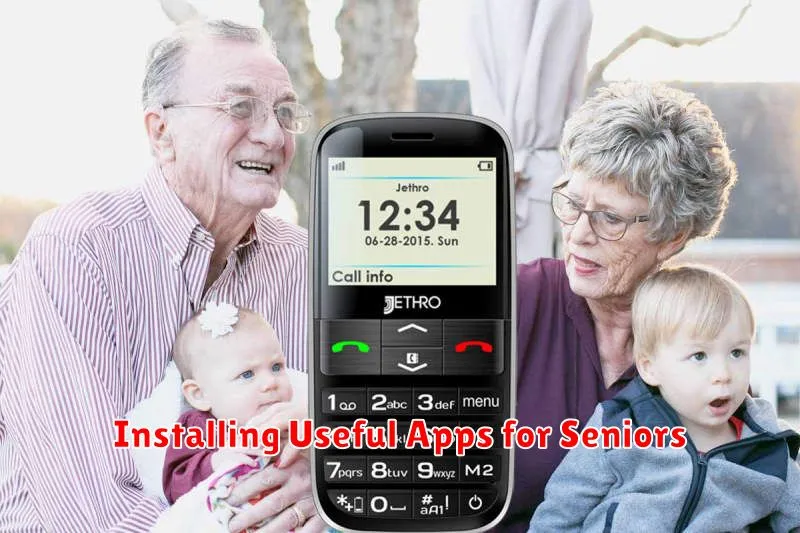
Choosing the right apps can significantly enhance a senior’s smartphone experience. Focus on apps that are easy to navigate and offer practical value.
Communication apps are essential. Consider pre-installing a simple messaging app with large text and clear icons. Video calling apps can help seniors stay connected with family and friends.
Medication reminder apps can be invaluable for managing prescriptions. Look for apps that allow for customizable reminders and dosage tracking.
Transportation apps can provide convenient options for seniors who no longer drive. Ride-sharing apps or local transit apps can simplify getting around.
Entertainment apps can offer enjoyable distractions. Simple games, audiobook apps, or music streaming services can enrich their leisure time.
Ensure all installed apps are clearly organized on the home screen for easy access.
Configuring Emergency Contacts and Medical Information
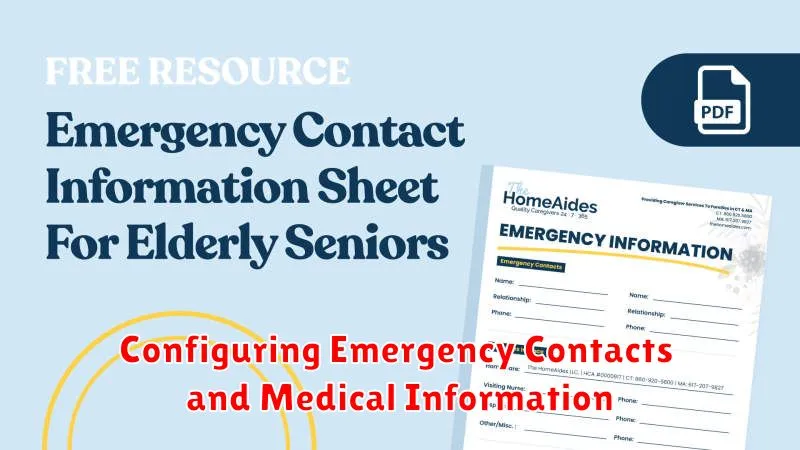
Ensuring quick access to emergency contacts and vital medical information is crucial for seniors using smartphones. ICE (In Case of Emergency) contacts should be added to the phone’s contact list. Clearly label these contacts with “ICE” prefixes (e.g., ICE – Son, ICE – Daughter) for easy identification by first responders.
Many smartphones offer a dedicated Medical ID feature. This feature typically allows users to input crucial medical details such as allergies, medications, blood type, and emergency contact information. This information can often be accessed even when the phone is locked, providing vital details to medical personnel in emergency situations.
Explore the specific phone’s settings to locate and configure these features. Consult the phone’s user manual or search online for instructions related to the specific phone model. The location and labeling of these options may vary across different devices.
After setup, periodically review and update the emergency contact list and medical information to ensure accuracy.
Enabling Accessibility Features Like Voice Control and Magnification
Smartphones offer a range of accessibility features designed to make them easier to use for individuals with varying needs. For seniors, these features can be particularly helpful. Activating these options can greatly improve their smartphone experience.
Voice Control: Most modern smartphones include robust voice control functionality. This allows users to control their device hands-free. They can make calls, send texts, open apps, and even browse the web simply by speaking commands. Enabling voice control can be especially beneficial for seniors with limited dexterity.
Magnification: Screen magnification tools enlarge portions of the display, making text and images easier to see. This feature addresses vision impairments, a common concern among seniors. Users can adjust the magnification level and panning settings to suit their individual preferences.
Other Visual Aids: Beyond magnification, explore options like increased font sizes, high contrast themes, and color inversion. These customizations can further enhance visibility and make the smartphone interface more comfortable to use.
Teaching Basic Smartphone Usage and Troubleshooting Common Issues
Once the smartphone is set up, dedicate time to patient, step-by-step instruction. Begin with the basics: making and receiving calls, sending and reading text messages, and browsing the internet. Explain each action clearly and allow ample time for practice.
Create a simple, printed guide with large font sizes outlining these steps for easy reference. Include screenshots if possible.
Troubleshooting Common Issues
Prepare for common issues like accidental screen touches, forgotten passwords, or low battery. A quick guide to these problems can alleviate frustration. For example, explain how to power cycle the device or adjust the volume.
Troubleshooting tips:
- Frozen Screen: Hold the power button for several seconds until the phone restarts.
- Low Battery: Show them how to connect the charger and identify the battery icon.
- Accidental Calls: Explain how to end a call and review the call log.
Regular check-ins and practice sessions will build confidence and ensure seniors feel comfortable using their new smartphones.

