In today’s digital world, screenshots have become an indispensable tool for communication, documentation, and sharing information. Whether you’re capturing a funny meme, saving important information, or troubleshooting a technical issue, knowing how to effectively take a screenshot on your Android device is a crucial skill. This comprehensive guide will equip you with the knowledge to master the art of screenshots, covering everything from basic capture methods to advanced editing techniques. Learn how to capture exactly what you need, regardless of your Android device model or operating system version. From simple screen captures to scrolling screenshots and even recording your screen, we’ll explore the full spectrum of screenshot capabilities available on your Android.
This article will delve into the various methods for taking screenshots on Android, addressing the nuances of different manufacturers and Android versions. We will explore the standard button combinations, gesture controls, and even voice commands that can initiate a screenshot. Beyond the basics, we will explore advanced techniques like capturing scrolling screenshots for long web pages or documents, and demonstrate how to edit and annotate your screenshots directly on your Android device. By the end of this guide, you will be a true screenshot expert, capable of capturing and managing your digital world with precision and ease.
Understanding Your Android Device’s Screenshot Options
Android offers a variety of ways to capture screenshots, catering to different preferences and device capabilities. Familiarizing yourself with these options allows you to choose the method that best suits your needs. The most common methods include the standard button combination, gestures, and manufacturer-specific features. Knowing which options are available on your specific device is key to efficient screen capturing.
While the core Android system provides the foundation for screenshots, manufacturers often add their own enhancements. These can range from specialized gesture controls to additional editing features accessed directly from the screenshot notification. It’s important to explore your device’s settings and user manual to discover the full range of screenshot capabilities.
Understanding these options can greatly improve your workflow, especially if you frequently share information or troubleshoot issues on your device.
The Standard Power + Volume Down Method
The most common way to take a screenshot on an Android device is using a combination of hardware buttons. Simultaneously press and hold the Power button and the Volume Down button. Briefly holding both buttons is key. You should see a visual confirmation, such as a brief animation or a thumbnail preview, indicating the screenshot was captured.
This method is generally universal across a wide range of Android devices. If you’re unsure how to take a screenshot, this is the first method you should try. While variations exist, the core principle of using the Power and Volume Down buttons together remains consistent.
Using Gestures for Effortless Screenshots
Many Android devices offer gesture-based screenshots for a quicker, more convenient capture experience. These gestures often involve a simple swipe or a three-finger swipe across the screen. This method eliminates the need to fumble with button combinations.
Enabling Gesture Screenshots: Gesture controls are typically located within your device’s settings. Look for “Gestures,” “Motions,” or “Advanced features.” Within this section, you should find an option to enable the three-finger screenshot gesture, or a similar gesture-based capture method.
Executing the Gesture: Once enabled, taking a screenshot is as easy as swiping down or across your screen with three fingers simultaneously. The screen will flash briefly, and the screenshot will be saved. Pay attention to any on-screen prompts or tutorials that may appear when you first activate this feature.
Troubleshooting Gesture Issues: If the gesture isn’t working, ensure the feature is properly toggled on in your settings. Certain apps or system functions may interfere with gesture controls. If the issue persists, consult your device’s user manual or online support resources for specific troubleshooting steps.
Exploring Manufacturer-Specific Screenshot Features
While the standard Android screenshot methods are widely applicable, many manufacturers introduce their own unique features to enhance the screenshot experience. These features can offer added convenience and specialized functionality.
Samsung devices, for instance, often include “Scroll Capture” or “Smart Capture,” allowing users to capture long screenshots extending beyond the visible screen area. They may also offer palm-swipe gestures for screenshots.
OnePlus phones frequently feature “Three-Finger Screenshot” functionality, where swiping down with three fingers captures the screen. They also often include expanded screenshot editing tools.
Other manufacturers may include features like partial screenshots, scrolling screenshots, or even voice-activated capture. Consulting your device’s user manual or online resources can reveal these hidden gems.
Utilizing Third-Party Screenshot Apps
While Android offers built-in screenshot functionalities, third-party apps from the Google Play Store can provide extended features and customization options.
These apps often offer features like:
- Scrolling screenshots: Capture long web pages or documents in a single image.
- Image editing tools: Annotate, crop, or add text directly to your screenshots.
- Customizable capture delays: Set timers for capturing screenshots at specific moments.
- Share options: Streamlined sharing to various social media platforms or cloud storage services.
Exploring third-party screenshot apps can unlock additional functionality beyond the standard Android capabilities, allowing for more efficient and personalized screenshot management.
Editing and Sharing Your Screenshots
After capturing a screenshot, various editing options are available directly on your Android device. Most devices provide quick access to editing tools immediately after taking the screenshot, typically through a notification or a small preview window that appears briefly. Tapping this preview often opens a basic image editor.
Common editing features include cropping to remove unnecessary areas, adding text annotations, and drawing directly on the image. Some devices even offer more advanced options like blurring sections or highlighting specific elements.
Sharing your screenshot is equally straightforward. From the editing interface or directly from your photo gallery, you can usually select the share icon. This will present you with a list of apps through which you can share the image, such as messaging apps, social media platforms, or email.
Troubleshooting Common Screenshot Issues

Occasionally, you might encounter issues when trying to take screenshots. Here are some common problems and their solutions:
Screenshot Not Captured
If your phone isn’t capturing screenshots, first ensure the correct button combination is being pressed. Refer to your device’s manual if unsure. It’s also possible storage space is full. Check your device’s internal storage and delete unnecessary files. Restarting your device can also resolve temporary software glitches preventing screenshots.
Screenshot Appears Distorted
Distorted screenshots can be caused by third-party apps interfering with the screen capture process. Try temporarily disabling recently installed apps to see if the issue resolves. If the problem persists, consider updating your device’s operating system.
Unable to Share Screenshot
Difficulties sharing screenshots can often be attributed to issues with the sharing app itself. Ensure the app you’re using to share is up-to-date. Checking your network connection is also important, as a poor connection can hinder sharing.
Screenshot Quality is Poor
If your screenshots appear blurry or pixelated, check your device’s display settings. A lower resolution setting can impact screenshot quality. Adjusting the resolution to a higher setting should improve the clarity of your captures.
Advanced Screenshot Techniques: Scrolling and Partial Captures
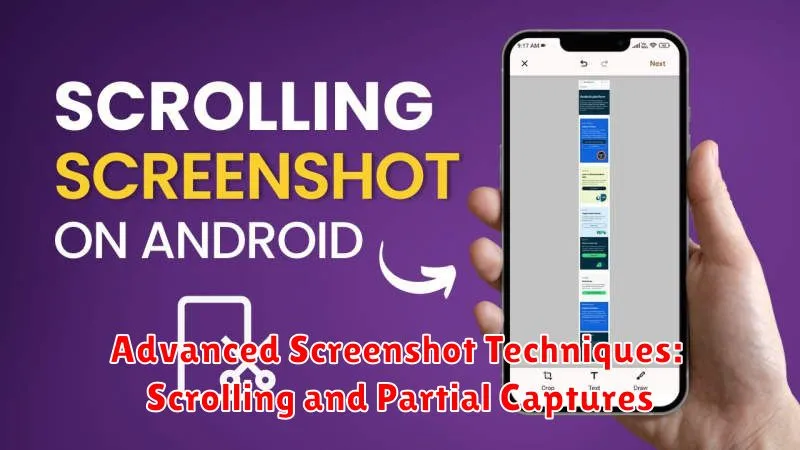
Beyond basic screenshots, Android offers advanced features like scrolling screenshots and partial captures. These tools empower you to capture more content than what’s immediately visible on your screen.
Scrolling Screenshots (Extended Captures)
Many Android devices offer a scrolling screenshot feature, allowing you to capture long webpages, articles, or conversations in a single image. After taking a standard screenshot, look for a button or option labeled “Capture more,” “Scroll,” or “Extended screenshot.” Tapping this will automatically scroll down the page and stitch the content together into one long image.
Partial Captures (Cropping and Freeform Selection)
Some Android versions and manufacturers provide tools for taking partial screenshots. This might involve a cropping tool appearing immediately after the screenshot is taken, or a “Freeform selection” option within the screenshot toolbar. These tools enable you to select the specific area of the screen you want to capture, eliminating unnecessary information.

