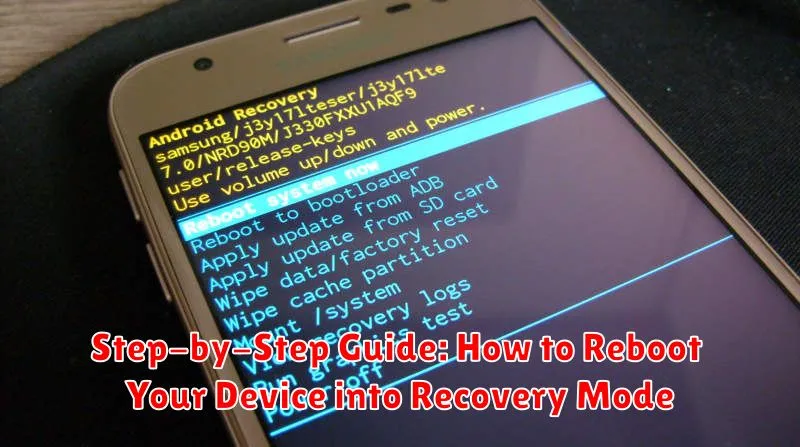Is your device acting up? Are you experiencing persistent software glitches or errors? Sometimes, a simple restart isn’t enough. When troubleshooting complex issues, booting into Recovery Mode can be a powerful tool. This step-by-step guide will provide you with the necessary instructions to access Recovery Mode on a variety of devices, enabling you to perform essential tasks like factory resets, software updates, and cache clears. Whether you’re a tech novice or an experienced user, understanding how to reboot into Recovery Mode is an essential skill for maintaining and repairing your device.
This comprehensive guide will walk you through the process of entering Recovery Mode for various operating systems and device manufacturers, covering everything from Android smartphones and iPhones to Windows PCs and Macs. Learn how to reboot your device safely and effectively using clear, concise instructions. By following this guide, you will be empowered to troubleshoot and resolve many common device problems, potentially saving yourself time and money on professional repairs. Master the art of the Recovery Mode reboot and take control of your device’s health.
What is Recovery Mode?
Recovery Mode is a special bootable partition on your smartphone, tablet, or computer that contains tools for troubleshooting and repairing your device’s software. It’s a failsafe option when your operating system isn’t functioning correctly.
Think of it as a mini-operating system separate from your main OS (like Android or iOS). This isolated environment allows you to perform actions like factory resets, clearing cache partitions, and applying software updates, even if your primary operating system is corrupted or unresponsive.
Accessing Recovery Mode usually involves a specific combination of button presses during startup. Because Recovery Mode offers powerful tools that can alter your device’s software, it’s important to use it cautiously and follow instructions carefully.
Why Would You Need to Enter Recovery Mode?
Recovery Mode is a powerful tool for troubleshooting and resolving various software-related issues on your device. It offers a set of functions outside the normal operating system, allowing you to perform actions that can restore your device to a working state.
Here are some common scenarios where entering Recovery Mode is necessary:
-
Troubleshooting software problems: If your device is experiencing frequent crashes, freezes, or other software glitches, Recovery Mode can help you diagnose and fix the underlying issue.
-
Applying system updates: Sometimes, crucial system updates require Recovery Mode to install correctly. This ensures a clean installation and minimizes the risk of errors.
-
Performing a factory reset: If your device is significantly slowed down, plagued by persistent bugs, or if you’re preparing to sell or give it away, a factory reset through Recovery Mode can erase all data and restore the device to its original factory settings.
-
Clearing cache partition: Accumulated cache data can sometimes cause performance issues. Recovery Mode allows you to clear the cache partition without affecting your personal data.
-
Unbricking a device: In some cases, a failed software modification can render your device unusable (bricked). Recovery Mode may offer a way to restore the device’s functionality.
Preparing Your Device for Recovery Mode
Before entering recovery mode, it’s crucial to take a few precautionary steps to ensure a smooth process and safeguard your data. Back up your device. Recovery mode procedures can sometimes lead to data loss, so creating a backup is a critical first step. This ensures that you have a copy of your important information should anything go wrong.
Charge your device. Ensure your device has sufficient battery life. A low battery can interrupt the process and potentially cause problems. Ideally, your device should be fully charged, or at least have a significant charge (e.g., above 50%).
Familiarize yourself with the button combinations. The process for entering recovery mode varies depending on the device manufacturer and model. Research the specific button sequence for your device beforehand to avoid any confusion during the process. Having the instructions readily available will streamline the process.
Find a quiet workspace. Entering recovery mode requires precision and focus. Choose a distraction-free environment where you can carefully follow the necessary steps without interruption.
How to Enter Recovery Mode on Android Devices (Various Manufacturers)
Accessing Recovery Mode on Android can vary significantly between manufacturers. While the general principle involves a combination of button presses while powering on or off, the specifics differ. It’s crucial to identify your device’s manufacturer and model to find the correct method.
Below are some common methods, but always consult your device’s documentation for the most accurate instructions:
Common Button Combinations:
- Power + Volume Up: Many devices utilize this combination. Hold both buttons simultaneously until the device powers on and the manufacturer’s logo appears. You may then see the Android recovery screen.
- Power + Volume Down: Some manufacturers opt for this combination instead.
- Power + Volume Up + Volume Down: A less common but still used method on certain devices.
- Power + Home: Devices with a physical home button might use this combination.
After the manufacturer’s logo, you might see a “bootloader” or “fastboot” screen. From there, use the volume buttons to navigate to “Recovery Mode” and select it with the power button.
If you encounter difficulties, refer to your manufacturer’s support website for device-specific instructions.
How to Enter Recovery Mode on iOS Devices

Entering recovery mode on an iOS device requires specific button combinations depending on the model. It’s important to follow the steps closely for your particular device. Here’s a general guide, but always consult your device’s specific instructions from Apple’s support website for the most accurate information.
For iPhones with Face ID (iPhone X and later):
- Quickly press and release the Volume Up button.
- Quickly press and release the Volume Down button.
- Press and hold the Side button. Keep holding even after the Apple logo appears, until the recovery mode screen appears.
For iPhones with a Home button (iPhone 8 and earlier):
- Turn off your iPhone.
- Connect your iPhone to your computer using a USB cable.
- Press and hold the Home button while connecting to your computer.
- Continue holding the Home button until you see the recovery mode screen.
Once in recovery mode, you’ll see the “connect to iTunes” (or Finder on macOS Catalina and later) screen on your device.
Navigating the Recovery Mode Menu
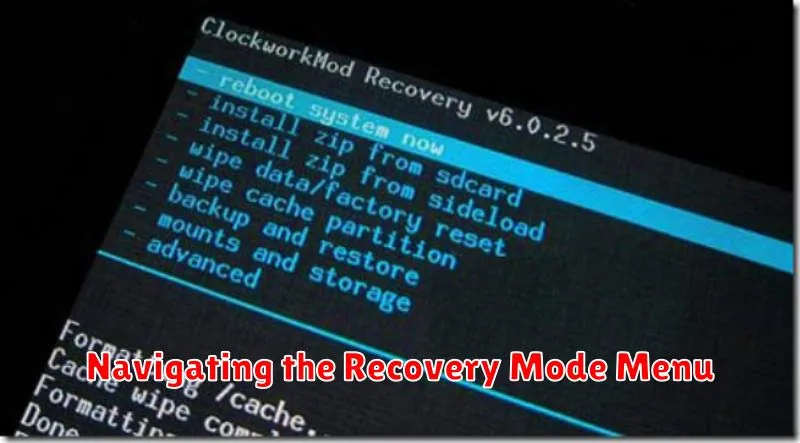
Once you’ve successfully entered recovery mode, you’ll be presented with a menu of options. Navigation typically involves using the volume buttons to move up and down and the power button to select. The exact button configuration can vary depending on the device manufacturer, but this is the most common setup.
The recovery mode menu often displays options such as Reboot system now, Apply update from ADB, Apply update from SD card, Wipe data/factory reset, and Wipe cache partition.
Use caution when navigating this menu. Actions like wiping data are irreversible and can lead to data loss if performed incorrectly. Ensure you understand the function of each option before selecting it.
Common Uses of Recovery Mode
Recovery Mode offers a range of troubleshooting and maintenance options for your device. It’s a powerful tool for addressing software-related problems and performing certain system-level actions.
One common use is performing a factory reset. This erases all user data and settings, returning the device to its original state. This can be helpful for resolving persistent software issues or preparing the device for sale or transfer.
Applying software updates is another key function. If an update fails during normal installation, Recovery Mode often allows you to manually apply it. This can be crucial for fixing bugs or adding new features.
Recovery Mode also allows for clearing the cache partition. This removes temporary system files that might be causing performance issues. It’s a less drastic step than a factory reset, as it preserves your user data.
Troubleshooting Tips for Recovery Mode Access
Sometimes, accessing Recovery Mode might not go as planned. Here are some troubleshooting tips to help you gain access:
Button Combinations Not Working
Ensure you are pressing the correct button combination for your specific device model. Refer to your device’s official documentation for the precise sequence and timing. Slight variations can prevent successful entry.
Device Not Responding
If your device is completely unresponsive or frozen, try a forced restart before attempting to enter Recovery Mode. This can sometimes resolve underlying issues that prevent access. Consult your device’s documentation for the forced restart procedure.
Intermittent Access
If you can sometimes access Recovery Mode but not consistently, the issue might be a hardware problem, particularly with the buttons. Consider having your device inspected by a qualified technician.