Is your phone feeling sluggish? Does it seem like your touch input isn’t registering as quickly as it used to? You’re not alone. Many users experience a decline in touch sensitivity over time, leading to frustration and a less enjoyable mobile experience. This comprehensive guide will delve into the various factors that can affect phone responsiveness and provide practical solutions to increase touch sensitivity, ensuring your device reacts instantly to your every command. We’ll explore both software and hardware-related approaches to boost your phone’s responsiveness, getting it back to feeling snappy and new again. Learn how to optimize settings, troubleshoot potential issues, and maximize your touchscreen performance.
Whether you’re experiencing delayed reactions, accidental touches, or general unresponsiveness, this guide will empower you to regain control over your touchscreen experience. We’ll cover everything from calibrating your screen to identifying problematic apps that may be hindering your phone’s performance. Discover how to fine-tune your device for optimal responsiveness and eliminate those annoying lags, ensuring a smooth and seamless interaction every time you reach for your phone. Regain the speed and accuracy you desire and boost your phone’s responsiveness today.
Why Increase Touch Sensitivity?
Enhanced touch sensitivity can significantly improve your phone’s responsiveness, making it feel snappier and more accurate to your touch. This can be especially beneficial in certain situations.
Benefits of Increased Sensitivity
Screen Protectors: Thick screen protectors can sometimes hinder touch input. Increasing the sensitivity can compensate for this, ensuring your touch registers correctly even with the added layer.
Glove Use: During colder months, using gloves often makes it difficult to interact with your phone’s touchscreen. Higher sensitivity can help your phone register touch input through the fabric of your gloves.
Improved Gaming Performance: For mobile gamers, increased touch sensitivity can lead to more precise control and faster reaction times in games that demand quick inputs.
Aging Screens: As phone screens age, their responsiveness can sometimes degrade. Boosting the sensitivity can help counteract this and maintain a good user experience.
Understanding Touch Sensitivity Settings
Touch sensitivity refers to how much pressure or contact is required for your phone’s touchscreen to register an input. A higher sensitivity means the screen responds to even the lightest touch, while a lower sensitivity requires more firm pressure.
This setting is particularly useful for users with screen protectors, as some thicker protectors can dampen touch input. Increasing the sensitivity can compensate for this, ensuring the screen responds reliably even through the added layer.
Conversely, some users may prefer lower sensitivity to prevent accidental touches, especially in situations where the phone might be jostled in a pocket or bag. Finding the right balance is key to an optimal user experience.
Accessing and Adjusting Touch Sensitivity on Android Devices
Accessing touch sensitivity settings on Android devices can vary slightly depending on the manufacturer and Android version. However, the general process usually involves navigating through the Settings menu.
Typically, you can find touch sensitivity settings by following these steps:
- Open the Settings app on your device.
- Look for Display or Screen settings. This may be labeled differently depending on your phone’s model.
- Within the Display or Screen settings, search for an option related to Touch Sensitivity, Pointer Speed, or sometimes Touchscreen Sensitivity. It might be located under an “Advanced” or similar sub-menu.
Once you’ve located the touch sensitivity setting, you’ll usually be presented with a slider or a toggle. Increasing the slider value or enabling the toggle will enhance the touch sensitivity. Some devices may offer pre-defined sensitivity levels, while others allow for more fine-grained adjustments.
If your device does not have a dedicated touch sensitivity setting, check for options related to Glove Mode. Enabling Glove Mode often increases touch sensitivity to allow for interaction while wearing gloves and can sometimes offer similar benefits for bare-finger use.
Calibrating Your Touchscreen for Optimal Performance
While most modern smartphones don’t require manual calibration, some situations might benefit from using built-in or third-party calibration tools. If you’re experiencing persistent touch accuracy issues, calibration might help. Note that the availability of calibration methods varies depending on the device manufacturer and Android version.
Some Android devices offer built-in calibration tools, often found within the “Display” or “Language & input” settings. Look for options like “Touchscreen Calibration” or “Pointer Calibration.” If available, follow the on-screen prompts to recalibrate your touchscreen.
If your device doesn’t have a built-in tool, you might consider using a third-party calibration app from the Google Play Store. Exercise caution when selecting an app, ensuring it’s from a reputable developer and has positive user reviews. Carefully follow the instructions provided by the app to complete the calibration process.
Remember that calibration is typically a troubleshooting step. If issues persist after calibration, it could indicate a hardware problem, requiring professional repair or replacement.
Testing Your New Touch Sensitivity Settings
After adjusting your touch sensitivity, it’s crucial to test the changes and ensure they’ve improved your phone’s responsiveness without causing unintended touches. Here are a few ways to effectively test your new settings:
General Use Testing
Start with everyday tasks like scrolling through web pages, typing messages, and opening apps. Pay close attention to how the screen responds to your touch. Does it feel more responsive? Are you accidentally registering touches when you didn’t intend to? This general use testing will give you an initial feel for the new sensitivity level.
Gaming Test
If you’re a mobile gamer, testing the sensitivity within your favorite games is especially important. Games often require precise and rapid touches. Play a game that demands quick reactions and intricate controls. Notice if the increased sensitivity improves your gameplay or if it leads to inaccurate inputs.
Precision Testing
Try tasks that require finer control, such as drawing in a sketching app or selecting small UI elements. This will help determine if the sensitivity is properly calibrated for detailed actions.
If you encounter issues like accidental touches or the screen feeling unresponsive despite the increased sensitivity, you may need to further adjust the settings until you find the optimal balance.
Troubleshooting Touch Sensitivity Issues
Before exploring advanced options, try these basic troubleshooting steps to resolve common touch sensitivity problems.
Check for Physical Obstructions
Screen protectors or cases can sometimes interfere with touch input. Remove them temporarily to see if responsiveness improves. Ensure your screen is clean and free of dirt, smudges, or liquids. A soft, slightly damp cloth is ideal for cleaning.
Restart Your Device
A simple restart can often resolve temporary software glitches affecting touch sensitivity. Power off your phone completely, wait a few seconds, and then power it back on.
Check for Software Updates
Outdated software can sometimes cause performance issues, including problems with touch input. Check your phone’s settings for any available system or firmware updates and install them if necessary.
Test in Safe Mode
Safe mode disables third-party apps, allowing you to determine if a recently installed app is causing the problem. Consult your phone’s manual for instructions on how to enter safe mode. If touch sensitivity improves in safe mode, a third-party app is likely the culprit.
Exploring Advanced Touchscreen Features
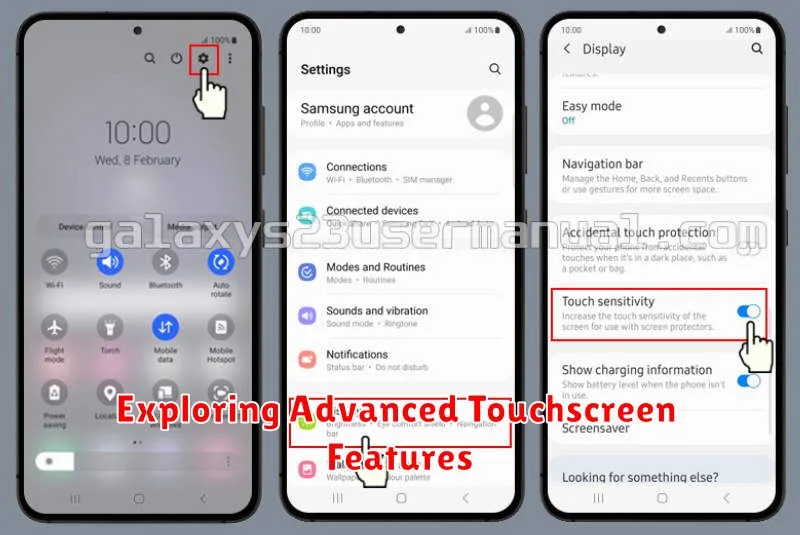
Many modern smartphones offer advanced touchscreen features that can significantly improve responsiveness and overall user experience. Familiarizing yourself with these features can unlock a new level of interaction with your device.
Increased Touch Sensitivity Mode
Some phones include a dedicated “increased touch sensitivity” or “glove mode” setting. This feature is designed for use with gloves or in cold weather, but can also boost general responsiveness. Check your phone’s display settings to see if this option is available.
Touch Sampling Rate/Touch Response Rate
A higher touch sampling rate translates to a more responsive touchscreen. While not always user-adjustable, some phones, especially gaming-oriented models, allow you to increase the touch sampling rate. This leads to faster reaction times for actions like gaming and scrolling.
Specific Gestures & Shortcuts
Explore your phone’s gesture controls. These can range from simple double-taps to wake the screen to more complex multi-finger gestures for multitasking. Mastering these can streamline your workflow and make your phone feel more responsive.
Using Third-Party Apps to Enhance Touchscreen Responsiveness
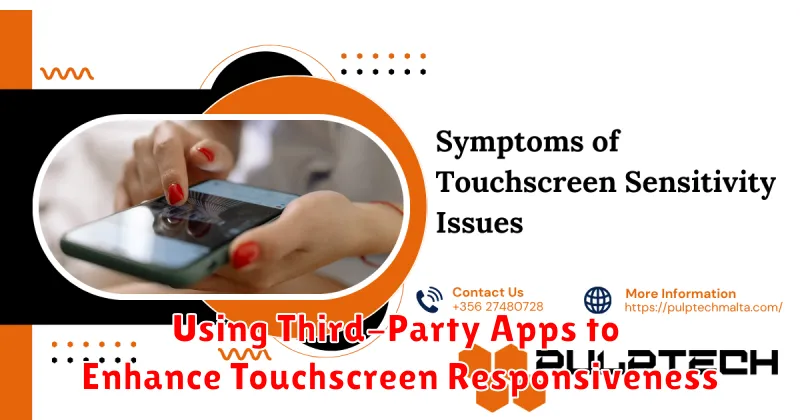
While not always necessary, some third-party apps claim to improve touchscreen responsiveness. These apps typically work by adjusting touch sensitivity settings or by optimizing system resources related to touch input.
It’s important to approach such apps with caution. Research the app thoroughly, checking reviews and ratings before installing. Be mindful of the permissions requested, ensuring they align with the app’s stated purpose. Overly broad permissions could be a red flag.
Some apps might offer features like gesture customization or game-specific optimizations that could indirectly improve responsiveness. However, the core functionality of enhancing general touch sensitivity should be the primary focus when evaluating these tools. Results can vary significantly depending on your device and the specific app.
Keep in mind that improper use of these apps or reliance on unrealistic promises can sometimes negatively impact your device’s performance. Always consider the potential risks before installing any third-party application.

