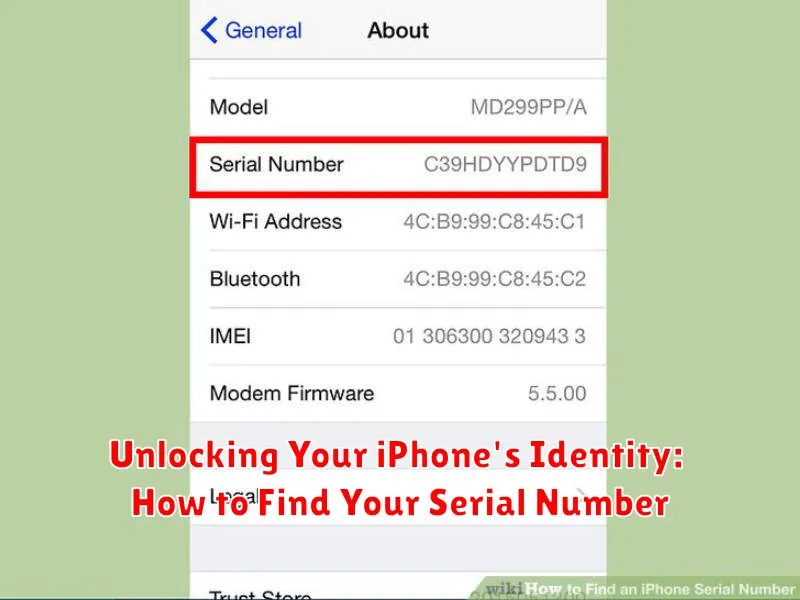Knowing your iPhone’s serial number is crucial for various tasks, from verifying warranty information to tracking your device in case of loss or theft. This unique identifier serves as your iPhone’s digital fingerprint, providing essential information about its model, origin, and manufacturing date. Whether you’re troubleshooting a technical issue, preparing to sell or trade in your device, or simply want a comprehensive understanding of your iPhone, locating your serial number is a fundamental skill. This article will guide you through the various methods available for retrieving this vital piece of information, equipping you with the knowledge you need to confidently manage your iPhone.
Uncovering your iPhone’s serial number is often easier than you might think. From checking directly on the device itself to utilizing Apple’s connected services, multiple avenues exist for acquiring this important data. This guide will outline multiple methods, including accessing settings, checking the original packaging, utilizing iTunes or Finder (depending on your operating system), and leveraging Apple’s official website. Regardless of your technical expertise or the accessibility of your device, you’ll find a straightforward solution within this comprehensive guide. Unlocking your iPhone’s identity begins with knowing its serial number.
What is an iPhone Serial Number and Why Is It Important?
Every iPhone is assigned a unique serial number, a distinctive alphanumeric code that acts as its individual identifier. Think of it as your iPhone’s fingerprint, distinguishing it from every other device. This number is essential for various reasons, playing a crucial role in managing and protecting your device.
This serial number is vital for Apple and users alike. For Apple, it’s used for inventory tracking, warranty verification, and service diagnostics. For you, the owner, knowing your iPhone’s serial number is critical for several reasons:
- Verifying Authenticity: Confirm you’re purchasing a genuine Apple product.
- Warranty Claims: Essential for initiating repair requests and confirming warranty coverage.
- Insurance Purposes: Required for filing insurance claims in case of loss, theft, or damage.
- Technical Support: Provides Apple support with specific device information for efficient troubleshooting.
- Resale: Proves ownership and adds legitimacy when selling your device.
Locating Your Serial Number in iPhone Settings
The most straightforward method to find your iPhone’s serial number is through the device’s Settings app. This method works regardless of whether your iPhone is activated or not.
Follow these simple steps:
- Open the Settings app on your iPhone.
- Tap General.
- Tap About.
- Scroll down to locate the Serial Number. You can tap and hold the number to copy it.
This section within the “About” settings also displays other crucial information about your device, including the model name, part number, and iOS version. Keeping a record of this information can be beneficial for troubleshooting or warranty claims.
Finding Your Serial Number on the Physical Device
If you can’t access your iPhone’s settings, the serial number is often etched directly onto the device itself. The location varies slightly depending on the model.
iPhone (Most Models):
For most iPhone models, the serial number is located on the SIM tray. You’ll need a SIM eject tool or a small, straightened paperclip to open the tray. Carefully insert the tool into the small hole beside the SIM tray and gently push to eject it. The serial number will be printed on the tray itself.
Older iPhone Models (Original, 3G, 3GS):
For very early iPhone models (original, 3G, and 3GS), the serial number may be engraved on the back of the device near the bottom. Look for a small, etched inscription.
Using iTunes or Finder to Retrieve Your iPhone’s Serial Number
If your iPhone is synced with your computer, you can use iTunes (on older macOS versions or Windows) or Finder (on macOS Catalina and later) to find its serial number. This method is useful if your device is unavailable or won’t turn on.
Using Finder (macOS Catalina and later):
Connect your iPhone to your computer. Open Finder and select your iPhone in the sidebar. The serial number, along with other device information, will be displayed in the general information pane.
Using iTunes (older macOS and Windows):
Connect your iPhone to your computer. Open iTunes. Click the device icon near the top left of the iTunes window. The serial number will appear in the Summary tab.
Checking the Original Packaging or Apple Invoice
If you still have your iPhone’s original packaging, the serial number is readily accessible. Look for a barcode label, typically on the bottom of the box. The serial number will be printed near this barcode, often preceded by “Serial No.” or “S/N.”
Your Apple invoice or receipt also serves as a reliable source for your iPhone’s serial number. Whether you received a physical copy or a digital version via email, this document should clearly list the device’s serial number alongside other purchase details. This is a particularly helpful method if you no longer have access to the device or its packaging.
Important Note: Keep your purchase documentation in a safe place. It’s valuable for warranty claims, insurance purposes, and verifying ownership.
Troubleshooting Common Serial Number Issues
Occasionally, you might encounter issues when trying to locate your iPhone’s serial number. Here are some common problems and their solutions:
Serial Number Not Found on Device
If you can’t find the serial number in Settings or on the SIM tray, it might be due to physical wear or damage. In such cases, the original packaging or your Apple purchase receipt will usually display the serial number.
Serial Number Appears Different
If you find discrepancies between the serial number displayed on your device and elsewhere (e.g., Apple ID account), it’s crucial to verify the authenticity of your iPhone. Contact Apple Support immediately for assistance if you suspect any issues. This is especially important if you purchased a used device.
Difficulty Reading the Serial Number
If the serial number is hard to read due to wear and tear, try using a magnifying glass or taking a high-resolution photo and zooming in. Enhancing the contrast or brightness of the image can also help decipher faded characters.
Protecting Your Serial Number from Fraudulent Use
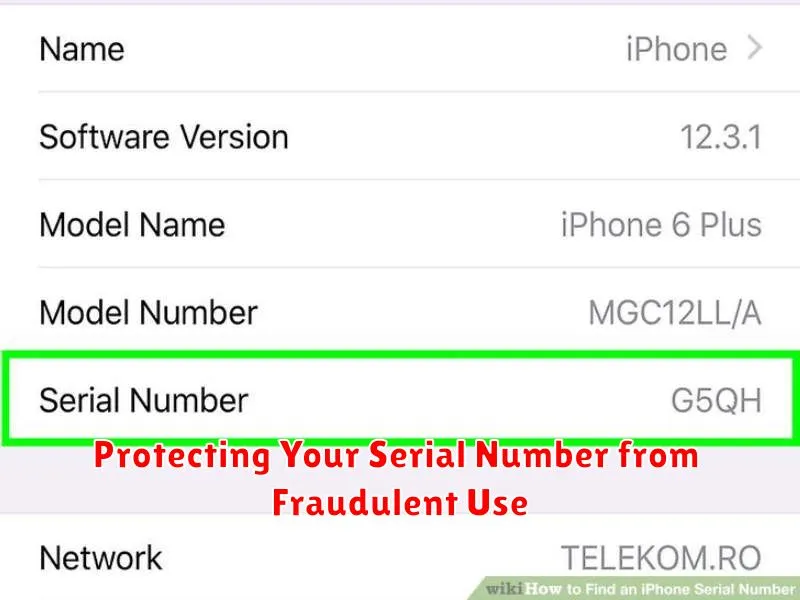
Your iPhone’s serial number is a unique identifier, much like a fingerprint. Protecting it from unauthorized access is crucial to prevent potential fraud and misuse. Sharing your serial number indiscriminately increases the risk of your device’s information being compromised.
Exercise caution when sharing your serial number online. Avoid posting it in public forums, social media, or untrusted websites. Be wary of phishing attempts that may masquerade as legitimate requests for your device information. Legitimate Apple support representatives will never solicit your serial number via email or unsolicited phone calls.
If you need to share your serial number for legitimate purposes, such as with a trusted repair shop or for insurance purposes, verify the recipient’s identity beforehand. Confirm their contact information and legitimacy through official channels before disclosing any sensitive information.
Utilizing Your Serial Number for Apple Support and Warranty Claims
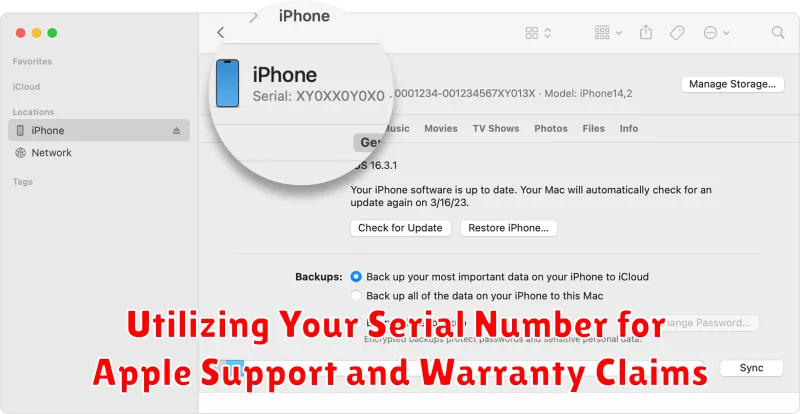
Your iPhone’s serial number is a critical piece of information when dealing with Apple Support or warranty claims. It helps Apple identify your specific device and access its purchase date, warranty status, and other relevant details. Providing this information upfront can significantly expedite the support process.
When contacting Apple Support, either online or by phone, be prepared to provide your serial number. This allows the support representative to quickly understand your device’s specifics and offer tailored assistance. They may also ask for your serial number to verify your device’s eligibility for repair or replacement under warranty.
For warranty claims, your serial number is essential for confirming your device’s coverage. Apple uses this number to determine if your iPhone is still within its warranty period and if the issue you’re experiencing is covered. Having your serial number readily available streamlines the warranty claim process, saving you time and potential frustration.