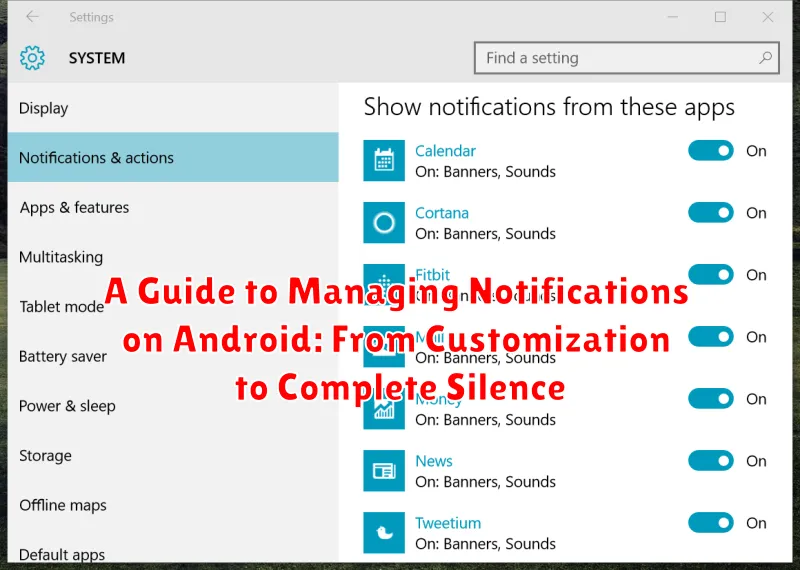Are you constantly bombarded by a cacophony of notifications on your Android device? Do you struggle to manage notifications effectively, leading to distractions and a cluttered notification panel? This comprehensive guide will equip you with the knowledge and tools to take control of your Android notifications. From granular customization options to achieving blissful silence, we will explore every aspect of notification management on Android, ensuring you can tailor your device’s alert system to perfectly match your needs and preferences. Learn how to prioritize essential alerts while filtering out the noise, ultimately enhancing your mobile experience.
This guide covers a wide spectrum of notification management techniques. We’ll delve into the intricacies of Android’s built-in notification settings, allowing you to customize notifications on a per-app basis. Discover how to implement Do Not Disturb mode for uninterrupted focus, and explore advanced features like notification channels and notification history. Whether you seek complete silence or simply wish to refine your notification settings, this guide offers practical solutions for effective Android notification management, helping you reclaim your focus and optimize your digital well-being.
Understanding Android Notifications
Android notifications are the system’s way of informing you about events, updates, and messages from apps and services. They appear as icons in the status bar at the top of your screen, and can also pop up briefly as banners, make sounds, or vibrate your device. Understanding how these notifications work is the first step to effectively managing them.
Essentially, notifications serve as a bridge between your apps and your attention. They allow apps to communicate important information without constantly demanding your focus. Each notification contains key details, such as the app it originated from and a brief summary of the content. This allows you to quickly assess the importance of the notification and decide whether to interact with it immediately or later.
The notification system is designed to be flexible. You have granular control over how notifications behave, from customizing sounds and vibrations to entirely silencing specific apps. This level of control ensures that you can tailor the notification experience to your individual needs and preferences. By learning the intricacies of Android notifications, you can create a more streamlined and less distracting mobile experience.
Methods to Disable Notifications: System Settings, App-Specific Controls, and Do Not Disturb Mode
Android offers a range of options for managing notifications, allowing you to silence distractions while staying informed about important updates. Three primary methods provide granular control over your notification experience: System Settings, App-Specific Controls, and Do Not Disturb Mode.
System Settings offer broad control over notification behavior. Accessing your device’s notification settings lets you adjust global notification settings, such as disabling notifications for all apps or specific notification channels (categories within an app). This is useful for quickly silencing less important notification types across your device.
App-Specific Controls empower you to fine-tune notifications for individual apps. Within each app’s settings, you can typically disable notifications entirely or customize specific notification channels. This granular control ensures you only receive notifications that matter to you from each app.
Do Not Disturb Mode provides a temporary blanket silence for notifications, calls, and alerts. You can configure Do Not Disturb to allow specific contacts or apps to bypass the silence for emergencies or crucial updates. Scheduled Do Not Disturb periods are particularly useful for uninterrupted sleep or focused work sessions.
Customizing Notifications: Priority, Sound, and Vibration
Android offers granular control over how notifications behave. You can tailor alerts to suit individual app preferences, ensuring important updates stand out while less crucial ones remain discreet.
Notification Priority allows you to categorize notifications based on importance. High-priority notifications can bypass Do Not Disturb mode and even appear on top of other apps. Lower priority notifications will be more subtle.
Sound Customization goes beyond simply choosing a ringtone. You can select specific notification sounds for individual apps, making it easy to identify the source of an alert without looking at your device.
Vibration Patterns offer another layer of personalization. Similar to sounds, you can set custom vibration patterns for different apps, providing a tactile way to distinguish between notifications.
Disabling Notifications for Specific Apps
Silencing notifications on a per-app basis allows for granular control over your digital environment. This prevents information overload while still allowing crucial alerts from other apps to reach you.
To disable notifications for a specific app, follow these steps:
- Open the Settings app on your Android device.
- Locate and select Apps or Applications (the wording may vary depending on your device and Android version).
- Find the specific app you wish to manage in the app list.
- Tap on the app to access its information page.
- Select Notifications.
- You will be presented with several options. To completely disable all notifications from the app, toggle off the main notification switch. Alternatively, you can customize notification categories within the app, allowing certain types of notifications while silencing others.
Managing Notifications from the Lock Screen
Your lock screen offers a convenient way to preview and interact with notifications without fully unlocking your device. However, displaying notifications on the lock screen can also present privacy concerns. Android provides granular control over how notifications behave on your lock screen.
You can choose to show all notification content, hide sensitive content, or show no notifications at all on your lock screen. These settings can be accessed through your device’s Settings menu, usually under Security & privacy or Lock screen.
Hiding sensitive content is a useful compromise, allowing you to see that you’ve received a notification without revealing its full details. This prevents others from seeing private information when your phone is locked.
Furthermore, you can often manage notifications for individual apps directly from the lock screen. If you long-press a notification, you might be presented with options to hide future notifications from that specific app on your lock screen, or adjust its notification settings overall.
Troubleshooting Notification Issues
Experiencing problems with your Android notifications? Here’s a guide to resolving common issues:
Notifications Not Appearing
If you’re not receiving expected notifications, ensure that notifications are enabled for the specific app. Check the app’s settings within the “Apps & notifications” section of your device’s settings. Verify that “Show notifications” is toggled on. Also, confirm that Do Not Disturb mode is deactivated.
Delayed Notifications
Delayed notifications can stem from power-saving features or background data restrictions. Review your battery optimization settings to ensure the affected app is not aggressively managed. Consider adding the app to the unrestricted data usage list within your data usage settings.
Incorrect Notification Sounds
If an app is using the wrong notification sound, check the app’s internal notification settings. Many apps allow customization of individual notification channels, permitting you to select specific tones.
Best Practices for Notification Management
Effective notification management minimizes distractions and allows you to focus on what truly matters. By implementing a few best practices, you can cultivate a more productive and peaceful digital environment.
Regularly Review App Notifications: Periodically audit the apps that send you notifications. Disable notifications for apps that don’t require immediate attention.
Customize Notification Channels: Take advantage of notification channels to fine-tune how each app notifies you. Adjust the importance level, sound, vibration, and visual appearance for different notification categories within an app.
Prioritize Important Notifications: Designate essential apps and contacts as priority. This ensures that crucial updates cut through the noise while less important notifications remain discreet.
Utilize Built-in Notification Features: Explore the built-in features on your device, such as snoozing notifications or using the notification summary, to manage the influx of alerts effectively.
Utilizing Do Not Disturb Mode for Uninterrupted Focus
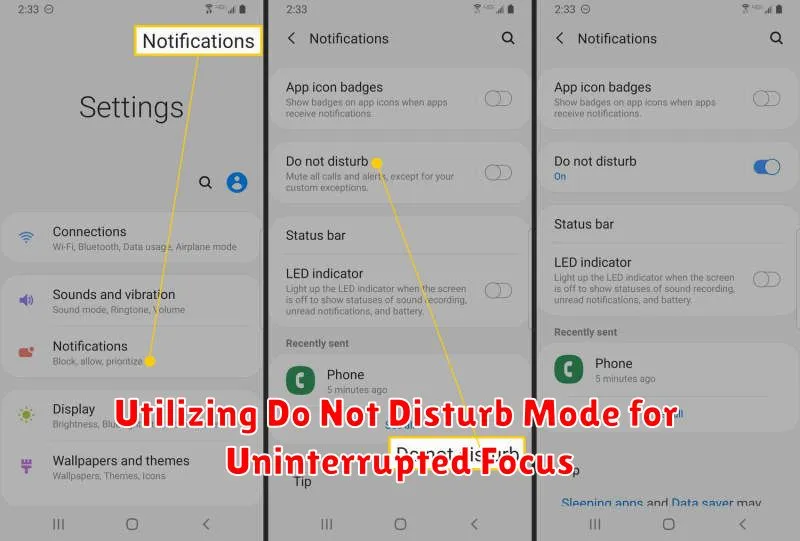
Do Not Disturb (DND) is a crucial feature for managing interruptions. It allows you to silence notifications, calls, and alerts, creating a focused environment. DND offers various customization options to fit your specific needs.
Scheduling DND is essential for consistent focus. Set automatic activation during work hours, sleep, or specific events. This ensures uninterrupted time without manual toggling.
Prioritizing Notifications during DND allows crucial alerts to bypass the silence. Configure exceptions for calls from specific contacts, repeat callers, or apps designated as priority. This ensures you don’t miss urgent communications.
Customizing DND Behavior offers further control. Choose whether to hide visual notifications, suppress vibrations, or silence all sounds. This flexibility allows you to tailor DND to your preferred level of interruption filtering.
Advanced Notification Settings and Features
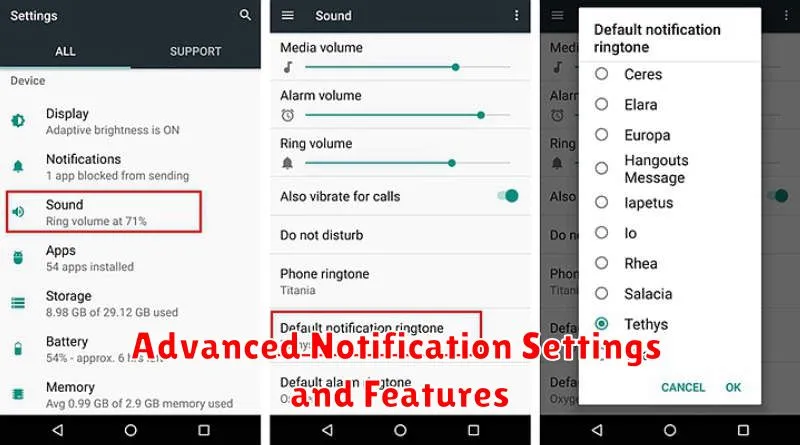
Beyond the basic notification controls, Android offers a range of advanced settings for granular management. Notification Channels allow you to customize notifications on a per-app basis. Within each app, you can adjust the importance, sound, vibration, and visibility of different notification categories.
Notification history provides a log of recently dismissed notifications, useful if you accidentally swiped away something important. This feature can be accessed through the notification shade settings.
Wireless emergency alerts can be managed within the advanced settings. These alerts provide critical information about imminent threats, such as extreme weather. You can choose to enable or disable specific alert types.
System notification controls offer fine-grained management of notifications related to the Android operating system. These can include updates, system sounds, and other background processes.