Experiencing frustration with your Android printer connectivity? This comprehensive guide tackles the common and not-so-common issues that plague Android printing. Whether you’re struggling with Wi-Fi printing, Bluetooth printing, or connecting to a USB printer, we’ll walk you through proven troubleshooting steps to get your Android device printing reliably again. From network configuration issues to driver compatibility problems, we cover the gamut of potential roadblocks to ensure your printing workflow is restored.
This guide aims to be the definitive resource for resolving Android printer connection problems. We delve into printer setup, Android print settings, and offer targeted solutions for various printer brands and Android versions. Learn how to diagnose connection errors, implement workarounds, and ultimately master the art of Android printing. Say goodbye to printing frustrations and hello to seamless mobile printing.
Understanding Android’s Printing Capabilities
Android offers versatile printing capabilities, allowing you to print directly from your device to a variety of compatible printers. The core of this functionality relies on the Android printing framework. This framework allows apps to communicate with printers without needing to know the specifics of each printer model.
Key components of this framework include the print service and print plugins. The print service manages print jobs and their interaction with printers. Print plugins, often provided by printer manufacturers, handle the communication between the Android device and specific printer models. These plugins ensure compatibility and provide the necessary drivers for successful printing.
Android typically supports several printing methods, including Wi-Fi, Bluetooth, and USB. Cloud printing, connecting to a printer via the internet, is also possible with certain apps and printers. The availability of these options depends on the specific Android version and the capabilities of the printer itself. Understanding these core aspects of Android’s printing system provides a foundation for troubleshooting potential connectivity issues.
Methods for Connecting Your Android Device to a Printer
Several methods facilitate printing from your Android device. Choosing the right one depends on your printer’s capabilities and your network setup.
1. Using the Default Print Service
Most Android devices come with a built-in print service. This service typically auto-detects compatible printers on your local network. You can access this through the “Print” option in the share menu of apps that support printing.
2. Manufacturer’s Printing Apps
Many printer manufacturers offer dedicated Android apps. These apps often provide advanced features and streamlined connectivity specifically for their printer models. Check your printer manufacturer’s website for their app.
3. Cloud Printing Services
Services like Google Cloud Print (though now deprecated) or other cloud-based solutions allow you to connect to printers remotely. Ensure both your device and printer are registered with the same cloud service.
Troubleshooting Common Connection Issues
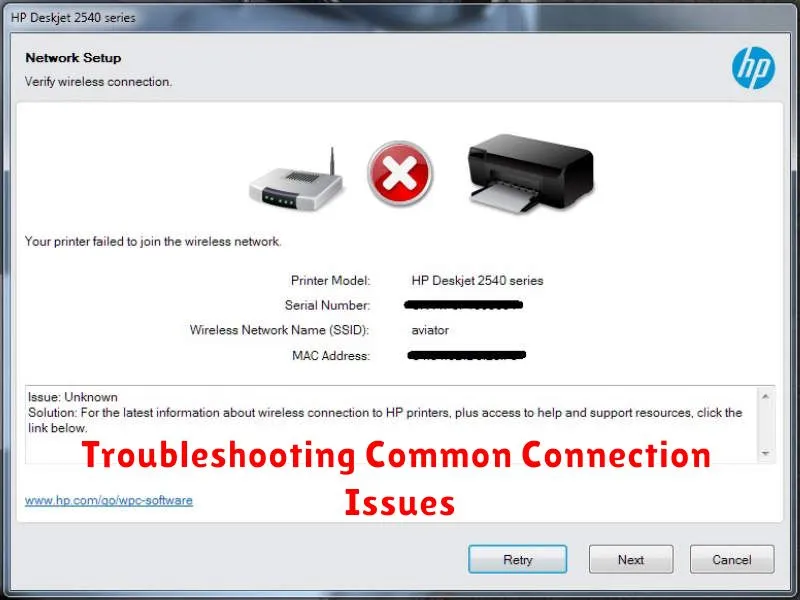
Encountering problems while printing from your Android device? This section outlines common connection issues and their solutions.
Printer Not Discovered
If your Android device can’t locate your printer, ensure both devices are on the same Wi-Fi network. Restart both your printer and Android device. Verify the printer is properly configured and online. Check your printer’s documentation for specific network setup instructions.
Print Jobs Failing
If print jobs are sent but not printed, check the printer’s status. Look for error messages on the printer’s display. Ensure the printer has sufficient paper and ink or toner. Clear any pending print jobs on both the printer and your Android device.
Connection Drops
Intermittent connection issues can be caused by network instability. Move closer to your Wi-Fi router. Temporarily disable other devices using the network to minimize interference. Consider using a different network if available.
Using Wi-Fi Direct for Printing
Wi-Fi Direct allows your Android device to connect directly to a compatible printer without needing a traditional Wi-Fi network. This creates a peer-to-peer connection, offering a convenient printing solution, particularly in environments lacking a wireless network infrastructure. This method bypasses the need for a router or access point.
To use Wi-Fi Direct, ensure both your printer and Android device support this feature. On your Android device, navigate to the Wi-Fi settings and look for the Wi-Fi Direct option. Activate Wi-Fi Direct, and your device will scan for available devices. Select your printer from the list of discovered devices to establish a connection.
After connecting, you can initiate printing from supported apps on your Android device. The printing process typically proceeds similarly to printing over a regular Wi-Fi network. However, bear in mind that Wi-Fi Direct connections have a limited range, so keep your device relatively close to the printer during the printing process.
Utilizing Bluetooth for Printing
Bluetooth printing offers a direct, cable-free connection between your Android device and a compatible printer. This method is particularly useful for printing to portable printers or when a Wi-Fi network isn’t readily available. Ensure your printer supports Bluetooth and is discoverable.
To establish a Bluetooth connection, navigate to your Android device’s settings, then Bluetooth. Turn on Bluetooth and allow your device to scan for available devices. Select your printer from the list of discovered devices. You may be prompted to enter a pairing code, which can usually be found in your printer’s manual.
Once paired, you can typically print directly from compatible apps. Check your printer’s documentation for specific instructions or any necessary printer-specific apps. If you experience difficulties, try restarting both your Android device and the printer.
Printing with USB OTG Cables
Printing from your Android device via a USB OTG (On-The-Go) cable can be a convenient solution. Compatibility is the first key factor. Ensure your Android device supports USB OTG. Many modern devices do, but it’s always best to confirm. Similarly, verify that your printer is compatible with USB printing and, ideally, Android devices specifically.
Connecting the printer is straightforward. Plug the USB OTG cable into your Android device. Then, connect the standard USB printer cable to the other end of the OTG cable and finally to your printer. Your device should detect the printer. A notification might appear, or you might need to manually select the printer within your printing settings.
Driver installation may be required. While many printers work without dedicated drivers, some manufacturers offer specific Android apps or drivers that optimize printing performance. Check your printer’s documentation or the manufacturer’s website for Android-compatible resources.
Exploring Printer-Specific Apps and Drivers
Many printer manufacturers develop dedicated apps for Android devices to enhance compatibility and functionality. These apps often streamline the printing process and offer features beyond basic printing.
Check your printer manufacturer’s website or the Google Play Store for a dedicated printing app. Installing these apps can resolve connectivity issues and unlock advanced printing options.
In addition to apps, some printers require specific drivers to function correctly with Android devices. Consult your printer’s documentation to determine if drivers are necessary and where to download them.
Installing the correct drivers is crucial for establishing a successful connection. If your printer utilizes drivers, ensure they’re compatible with your Android version.
Troubleshooting Printing Quality Problems

Poor print quality can stem from various factors, often unrelated to connectivity. This section focuses on resolving issues like faded prints, streaks, or misaligned text.
First, check the printer’s physical condition. Ensure the print heads are clean and free of debris. Consult your printer’s manual for cleaning instructions. Low ink or toner levels can also cause faded prints. Replace cartridges as needed.
Paper type significantly influences print quality. Using the incorrect paper setting or low-quality paper can lead to issues. Ensure the selected paper type in your Android print settings matches the paper loaded in the printer. Consider using higher quality paper for better results.
Print driver settings can also affect quality. Within your Android print settings, explore options like print quality or resolution. Adjusting these settings can sometimes resolve issues. Consider testing different settings to find the optimal configuration for your printer and paper.
Advanced Troubleshooting Tips
If basic troubleshooting steps haven’t resolved your Android printing issues, consider these advanced techniques.
Checking Android’s Printing Subsystem
Occasionally, issues stem from the Android printing subsystem itself. Restarting your device can often clear temporary glitches. Ensure your Android OS is up-to-date, as updates frequently include printing system improvements.
Inspecting Printer Firmware
Outdated printer firmware can lead to compatibility problems. Consult your printer manufacturer’s website for the latest firmware version and instructions for updating your printer.
Analyzing Network Configurations (For Wireless Printing)
For wireless printing issues, delve deeper into your network settings. Check your router’s firewall settings to ensure the printer is not blocked. Temporarily disable your router’s security features to isolate if this is the cause. Consider assigning a static IP address to your printer to prevent IP address conflicts.
Factory Resetting (As a Last Resort)
As a final measure, you might consider factory resetting your printer. Consult your printer’s documentation for the specific reset procedure. Be aware that this will erase all printer settings and configurations.

