Is your iPhone running slow, experiencing glitches, or consuming excessive storage? One of the most effective ways to troubleshoot these issues is by clearing your app cache. This comprehensive guide will walk you through the process of how to clear app cache on your iPhone, providing step-by-step instructions for various methods. Learn how to clear app cache for individual apps, clear Safari cache, and leverage other techniques to reclaim valuable storage space and optimize your iPhone’s performance. Understanding how to clear your iPhone’s app cache is a crucial skill for any iPhone user.
Clearing your iPhone’s app cache can resolve a multitude of issues, from freeing up storage space to resolving app crashes and improving overall performance. This guide will cover clearing app cache for individual apps, tackling Safari’s website data, offloading unused apps, and other essential maintenance tips. Whether you’re experiencing specific app issues or simply looking to optimize your device, this guide will empower you to manage your app cache effectively and keep your iPhone running smoothly.
Understanding App Cache on iPhone
App cache on your iPhone refers to temporary files stored by apps to enhance their performance and load content faster. These files can include images, videos, and other data frequently accessed by the app. Think of it like a shortcut for your apps to quickly retrieve information instead of downloading it every time.
There are two main types of cache: system cache and app cache. System cache is managed by iOS itself and is generally not accessible to users. This guide focuses on app cache, which is specific to individual apps and can be managed, to some extent, by the user.
Over time, the cached data can accumulate and potentially consume significant storage space on your device. While cached data is intended to improve performance, it can sometimes become corrupted or outdated, leading to app malfunctions or slowdowns.
Why Clearing Cache is Important
Clearing your iPhone’s app cache can significantly improve your phone’s performance and address several common issues. Over time, cached data can accumulate, consuming valuable storage space. This can lead to a slower device, especially noticeable when launching apps or multitasking.
Corrupted cache files can also cause apps to malfunction, freeze, or even crash. Clearing the cache eliminates these problematic files, allowing apps to run smoothly again. Additionally, some apps may store outdated information in their cache, leading to inaccurate data or a suboptimal user experience. Clearing the cache ensures you’re accessing the most up-to-date information.
Finally, clearing cache can sometimes resolve connectivity issues. If an app is struggling to connect to a server, old cached data could be the culprit. By clearing the cache, you allow the app to fetch fresh data, potentially resolving the connection problem.
How to Clear App Cache for Individual Apps: A Step-by-Step Guide
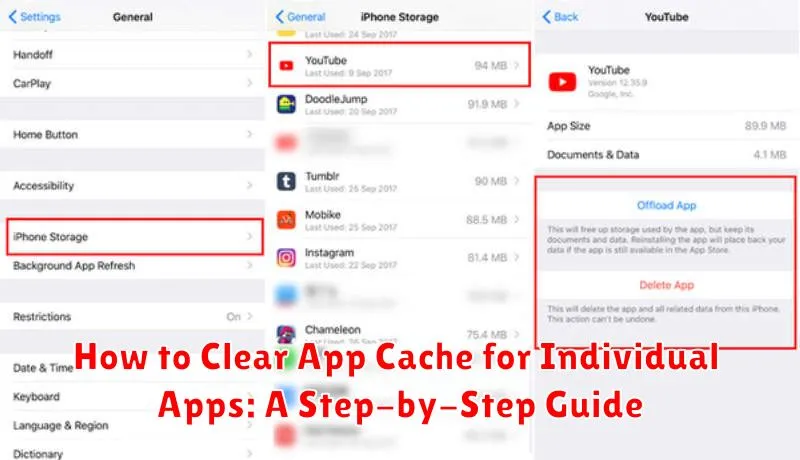
While iOS doesn’t offer a universal “clear cache” button for individual apps, some apps provide this functionality within their own settings. This method is the most direct way to manage an app’s cache without affecting other data.
Clearing Cache Within the App
Step 1: Open the app you wish to clear the cache for.
Step 2: Navigate to the app’s settings. This is usually found by tapping an icon resembling a gear, three dots, or lines. The location varies by app.
Step 3: Look for an option labeled “Clear Cache,” “Clear Data,” or similar. The wording may differ depending on the app.
Step 4: If you find such an option, tap it to confirm. Be aware that some apps may offer separate options for clearing cache and data. Clearing data will typically remove all app settings and saved information, so choose carefully.
If the app doesn’t offer a built-in cache clearing option, offloading the app is the next alternative as described in another section of this guide.
How to Clear App Cache for All Apps
Unfortunately, there isn’t a single button to clear cache for all apps simultaneously on an iPhone. iOS handles app cache management individually, giving users granular control over which apps store cached data.
While you cannot clear all app caches at once, you can manage storage effectively by following these strategies:
1. Regularly Offload Unused Apps
Offloading apps removes the app itself, but preserves its documents and data. When you reinstall the app, your data will be restored. This can free up significant storage space occupied by apps you don’t frequently use.
2. Delete Apps with Large Caches
If an app consistently uses a large amount of storage for its cache, consider deleting and reinstalling it. This is the closest you can get to clearing all cache for a specific app.
3. Manage Storage through iPhone Settings
Navigate to Settings > General > iPhone Storage. This view provides a breakdown of storage usage by app. You can review which apps consume the most space and decide whether to offload or delete them based on their individual cache sizes.
Offloading Apps vs. Deleting Apps
While clearing app cache helps free up storage, sometimes you need to reclaim more space. This is where offloading and deleting apps come in. Both offer ways to remove apps and their associated data, but with key differences.
Offloading an app removes the app itself, but preserves its documents and data. Think of it as temporarily uninstalling the app. The app’s icon remains on your Home Screen, with a small cloud icon indicating it’s offloaded. If you reinstall the offloaded app, your data will be restored. This is a great option for apps you use infrequently but want to keep your data associated with.
Deleting an app, on the other hand, removes both the app and all associated data. This is a permanent action. If you reinstall the deleted app, you’ll start fresh as if you were installing it for the first time.
Choosing between offloading and deleting depends on your needs. If you need storage space but want to preserve app data, offloading is the better option. If you no longer need the app or its data, deleting is the way to go.
Using Third-Party Apps to Clear Cache
While iOS doesn’t offer a system-wide solution for clearing all app caches, various third-party apps are available on the App Store that claim to assist with this process. These apps typically function by identifying and removing temporary files, browsing history, and other data that apps store on your device.
Important Note: Exercise caution when using third-party apps for cache clearing. Ensure the app you choose is reputable and has positive reviews. Some apps may request extensive permissions that could compromise your privacy. Always research an app thoroughly before granting it access to your device.
Using these apps can be straightforward. Most offer a simple interface with a “clean” or “clear cache” button. After installation, follow the app’s instructions to clear unnecessary data. Remember that the effectiveness of these apps can vary, and they may not entirely remove all cached data from every app.
Troubleshooting Cache Issues on iPhone
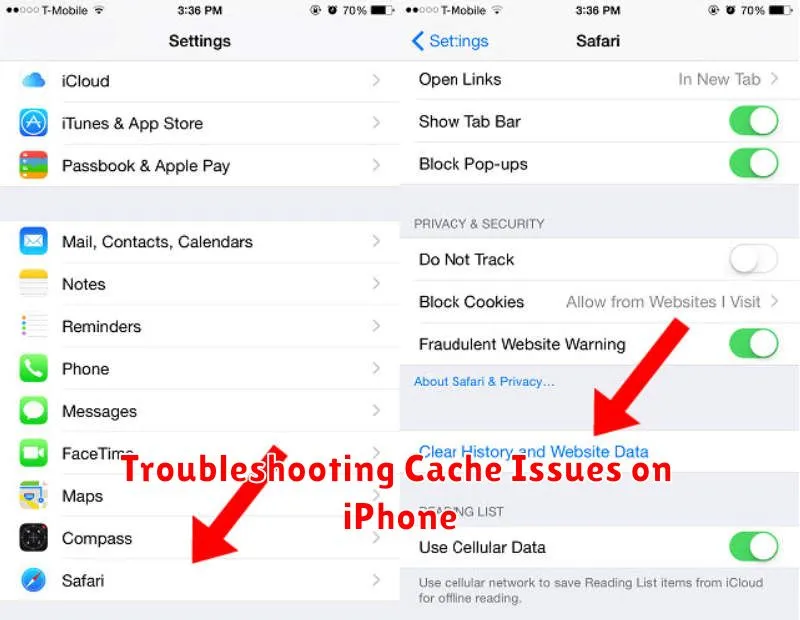
Sometimes, clearing the app cache isn’t enough to resolve performance problems. If you’re still experiencing issues like slow loading times, unexpected app crashes, or excessive storage usage, further troubleshooting may be necessary.
Check for iOS Updates
An outdated iOS version can sometimes conflict with app performance. Ensure your iPhone is running the latest version of iOS. Go to Settings > General > Software Update to check for and install any available updates.
Restart Your iPhone
A simple restart can often resolve minor software glitches affecting app performance. Press and hold the power button, then follow the on-screen instructions to restart your device.
Reinstall Problematic Apps
If a specific app is causing problems, try uninstalling and reinstalling it. This can often resolve corrupt data issues within the app. Be aware that reinstalling an app may delete app-specific data not stored in iCloud.
Contact App Developer
If problems persist after trying these steps, consider contacting the app developer directly. They may be able to offer specific troubleshooting advice or identify known issues affecting the app’s performance.

