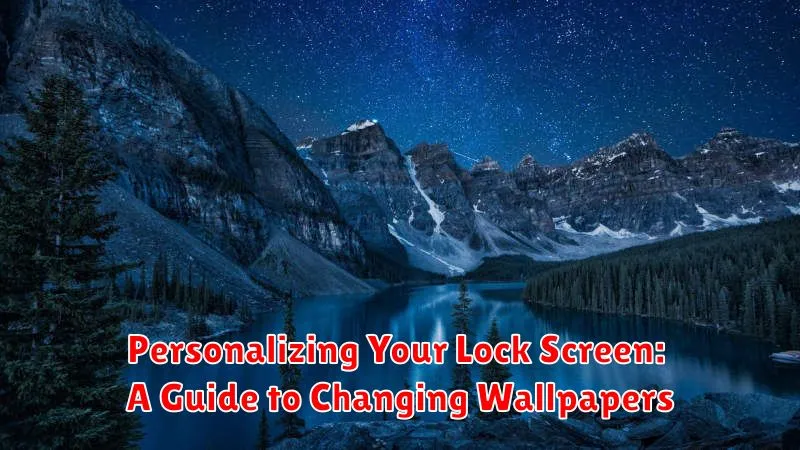Personalizing your lock screen is a simple yet effective way to make your device feel truly your own. This guide provides comprehensive instructions on how to change your lock screen wallpaper, offering a range of options to suit your individual style. Whether you prefer a static image, a dynamic wallpaper, or a personalized slideshow, learning how to change your lock screen can significantly enhance your user experience.
Transform your device’s aesthetic and express your personality by mastering the art of lock screen personalization. Discover how to select and apply various wallpapers, from stunning photography to minimalist designs. This guide will empower you to easily switch between lock screen backgrounds, ensuring your device always reflects your current mood and preferences. Learn the steps to change your wallpaper and unlock the full potential of your lock screen.
Different Ways to Access Wallpaper Settings
Accessing your device’s wallpaper settings can vary slightly depending on the operating system and manufacturer. However, there are some common methods you can try.
Method 1: Through the Settings App
Most devices allow you to change your wallpaper through the main settings application. Open your device’s Settings app. Look for an option labeled “Display,” “Wallpaper,” or “Personalization.” Tapping on this option will usually lead you directly to the wallpaper settings.
Method 2: Long-Pressing the Home Screen
On many Android devices, you can access wallpaper settings by long-pressing on an empty space on your home screen. This often brings up a menu with options for customization, including “Wallpapers” or “Styles & wallpapers.”
Method 3: From Your Photo Gallery
Some devices let you set a wallpaper directly from your photo gallery. Open your gallery app, select the desired image, and then look for an option in the menu (often represented by three dots) to “Set as wallpaper” or “Use as wallpaper.” This method typically offers further choices for setting the image as your home screen, lock screen, or both.
Choosing a Wallpaper from Your Gallery
Personalizing your lock screen with a photo from your gallery is a great way to add a personal touch to your device. Accessing your photos is typically straightforward and offers a wide selection of potential wallpapers.
Once in the wallpaper settings, look for an option that says “Gallery” or “My Photos.” Selecting this option will open your device’s image gallery. Navigate through your albums to find the perfect picture. This could be a photo of loved ones, a memorable vacation, or a favorite pet.
After selecting your desired image, you might have the opportunity to crop or adjust it to fit your lock screen’s dimensions. This allows you to focus on the most important part of the image. Preview the cropped image to ensure it looks exactly how you want it.
Once satisfied, confirm your selection, and your chosen image will be set as your lock screen wallpaper.
Exploring Pre-installed Wallpaper Options
Most devices come with a curated selection of pre-installed wallpapers, offering a convenient way to personalize your lock screen without needing to download additional images. These options are often categorized for easy browsing.
Typically, you can access these pre-installed options through the same wallpaper settings menu used to select images from your gallery. Look for a section labeled “Wallpapers” or something similar. Within this section, you’ll likely find different categories such as “Landscapes,” “Abstract,” “Textures,” or “Live Wallpapers.”
Navigating through these categories allows you to preview the images before applying them to your lock screen. Once you find a wallpaper you like, simply select it, and it will be applied to your lock screen.
These built-in options provide a quick and easy way to refresh your lock screen’s look and feel. They’re often high-quality images optimized for your device’s display.
Using Live Wallpapers and Dynamic Displays
Live wallpapers offer animated backgrounds that add a touch of dynamism to your lock screen. They can range from subtle effects like gently swaying leaves to more complex animations.
Dynamic displays, on the other hand, offer changing wallpapers based on certain criteria. This could be the time of day, your location, or even the current weather. Some devices offer integrated dynamic display options, while others might require third-party apps.
When selecting a live wallpaper or dynamic display, be mindful of battery consumption. These animated options can sometimes use more power than static images. Many devices offer settings to limit the impact on battery life, such as pausing animations when the device is in low power mode or the screen is off.
Consider the overall aesthetic you are aiming for when selecting a live wallpaper. A complex, busy animation might clash with your lock screen widgets or make it harder to read notifications. A simpler animation or dynamic display that subtly shifts throughout the day can offer a pleasing visual experience without being distracting.
Setting Lock Screen Wallpaper on Android

Android offers a straightforward process for setting your lock screen wallpaper. While the exact steps might vary slightly depending on your device’s manufacturer and Android version, the general process remains consistent. Here’s a typical approach:
1. Long Press on Empty Space: Start by navigating to your home screen. Then, long press on an empty area where there aren’t any app icons or widgets.
2. Select “Wallpapers”: A menu should appear with various options. Look for and select the “Wallpapers” or “Styles & wallpapers” option. This will open your device’s wallpaper settings.
3. Choose Your Wallpaper: You’ll now be presented with various sources for wallpapers, such as your photo gallery, pre-installed options, or live wallpapers. Browse through the available choices and select the image you desire.
4. Set Lock Screen: After choosing an image, you’ll typically see a preview and options for setting the wallpaper. Important: Ensure you select the option to apply the wallpaper to your “Lock screen” specifically. Some devices may offer a “Set wallpaper” option which requires choosing between Home screen, Lock screen, or both.
Setting Lock Screen Wallpaper on iOS
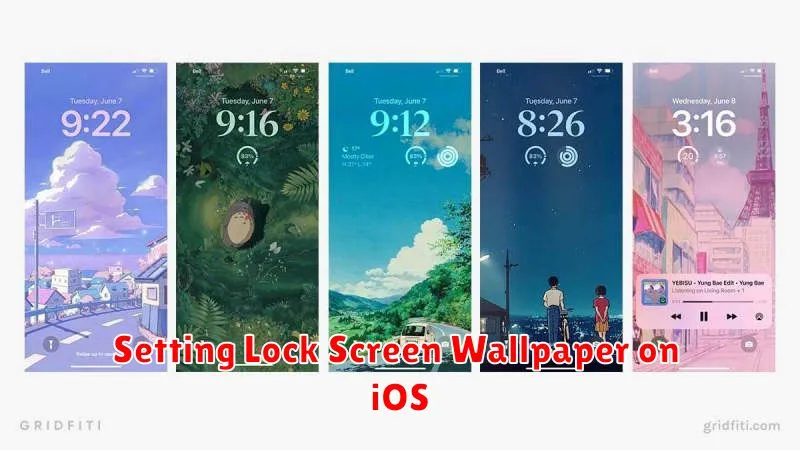
Changing your lock screen wallpaper on iOS is a straightforward process. Begin by unlocking your device and navigating to the Settings app. Once inside Settings, locate and select the Wallpaper option. You’ll then see a preview of your current lock screen and home screen wallpapers.
Tap on Add New Wallpaper. This will present you with several options for choosing a new image, including dynamic, stills, and live photos provided by Apple, or photos from your own library.
After selecting your desired image, you can adjust its positioning and scale using gestures. A preview will display how it will appear on your lock screen. Once you’re satisfied, you have the option to set it as both your lock screen and home screen wallpaper, or only for the lock screen.
Creating Custom Wallpapers with Apps
Beyond the default options, numerous apps offer extensive wallpaper customization capabilities. These apps provide access to vast libraries of pre-made designs, often categorized by style, color, or theme. They also frequently include powerful editing tools.
These tools allow you to create truly unique wallpapers. You can modify existing images or start from scratch, incorporating personal photos, text, filters, and effects. Some popular features include the ability to blur images, add gradients, and adjust color palettes.
Many apps also provide templates specifically designed for lock screens, ensuring proper placement of elements around the clock and notifications. Exploring these apps can unlock a wealth of creative possibilities, allowing you to personalize your lock screen to truly reflect your individual style.
Troubleshooting Common Wallpaper Issues
Occasionally, you might encounter issues while setting or changing your lock screen wallpaper. This section addresses some common problems and their solutions.
Wallpaper Not Changing
If your wallpaper doesn’t change after applying it, restart your device. This often resolves temporary glitches. If the problem persists, ensure you have enough available storage space. Deleting unnecessary files can help.
Wallpaper Appearing Blurry or Distorted
A blurry or distorted wallpaper might indicate an image resolution mismatch. Use an image with appropriate dimensions for your device’s screen. Check the wallpaper’s resolution and choose a high-quality image for optimal results.
Wallpaper Not Fitting Correctly
If the wallpaper doesn’t fit the screen properly, you might need to adjust its positioning. Some devices and operating systems allow you to scale and crop the image during the setup process. Experiment with these options to achieve the desired fit.