Do you want to unlock the hidden potential of your Android device? Many users only scratch the surface of what their smartphones are truly capable of. This article delves into a collection of secret Android tricks and tips designed to elevate your user experience, transforming your phone from a simple communication tool into a powerful productivity hub. Learn how to maximize performance, customize settings, and discover hidden features that will streamline your daily interactions with your Android device.
From optimizing battery life and managing notifications to mastering shortcuts and enhancing security, we’ll uncover the secrets that will help you truly master your Android phone. Whether you’re a seasoned tech enthusiast or a casual user, these secret tricks and tips will provide valuable insights and empower you to take full advantage of the hidden potential within your Android device. Prepare to unlock a new level of control and efficiency, transforming your Android experience.
Accessing Developer Options and its Hidden Gems
Android’s Developer Options menu holds a treasure trove of customization and tweaking possibilities, often hidden from the average user. Unleashing these features can significantly enhance your Android experience.
To activate Developer Options, navigate to Settings > About Phone > Software Information. Then, tap on the Build Number repeatedly until a toast notification confirms that you are now a developer. You’ll find the newly unlocked Developer Options back in the main Settings menu, typically under System or a similar category.
Once inside, proceed with caution. Altering certain settings without understanding their implications could negatively impact your device’s performance or stability. Some noteworthy options include USB debugging for connecting to your computer, animation scale modifiers to speed up interface transitions, and limit background processes to conserve resources.
Explore and experiment, but remember to make changes incrementally. Always note the original setting before making any adjustments, allowing you to easily revert if necessary.
Customizing Home Screen Widgets for Maximum Efficiency
Home screen widgets offer at-a-glance information and quick access to app functionalities. Android allows for a significant level of customization, letting you tailor these widgets to perfectly match your needs and workflow.
Resizing widgets is a fundamental customization. Long-press a widget to reveal drag handles. Adjust the size to fit more information or create a more streamlined aesthetic.
Many widgets offer internal settings. For example, a calendar widget might allow you to select which calendars to display or a music widget could offer playback controls. Long-pressing the widget or tapping a settings icon within the widget usually accesses these options.
Smart stacks are another powerful feature. You can stack multiple widgets of the same size on top of each other and cycle through them with a simple swipe. This allows for maximizing the information displayed in a limited space.
Experiment with different widget placements and configurations to optimize your home screen for maximum efficiency. This can significantly improve your daily interaction with your device.
Boosting Performance with Secret System Settings
Beyond the usual settings, Android hides several system configurations that can significantly enhance performance. These tweaks can streamline processes, reduce lag, and improve overall responsiveness.
One crucial setting is background process limit. Limiting the number of apps running in the background frees up RAM and processing power. Access this in Developer Options, typically unlocked by tapping the build number in the “About Phone” section multiple times. Experiment with different limits to find the balance between performance and app functionality.
Animation scales also impact perceived speed. Reducing or disabling window, transition, and animator duration scales makes navigating the interface snappier. These settings can be found within Developer Options.
Force GPU rendering can offload graphical processing to the GPU, potentially leading to smoother visuals in some applications. However, this may increase battery consumption, so consider your device’s capabilities. This setting is also located within Developer Options.
Mastering Gesture Controls for Seamless Navigation
Navigation on your Android device can be significantly enhanced through the use of gesture controls. These intuitive shortcuts allow for quicker access to features and a more fluid user experience. While basic gestures like swiping and tapping are commonplace, exploring advanced gestures can unlock a new level of efficiency.
Depending on your device and Android version, you might have access to a variety of gesture controls. Common options include three-finger swipes for screenshots, double-tapping to wake or sleep the screen, and using two-finger swipes to adjust volume or brightness. Some devices also offer one-handed mode gestures for easier reachability on larger screens.
To explore and customize available gesture controls, navigate to the Settings app. Look for options related to Gestures, System Navigation, or Accessibility. Experiment with different settings to find the combination that best suits your needs and preferences. Mastering these controls can streamline your interactions with your Android device and significantly improve your overall experience.
Utilizing Hidden Accessibility Features for Personalized Experience
Android offers a wealth of accessibility features, often overlooked, that can significantly enhance user experience. These tools go beyond assisting users with disabilities and provide customization options for everyone.
Live Caption automatically generates captions for any media playing on your device, useful in noisy environments or for those who prefer visual aids. Interaction Controls allow you to manage interaction limitations, such as disabling accidental touches or power button presses.
The magnification gesture, a triple-tap to zoom, aids in viewing small text or images. Furthermore, you can customize the display size and text size independently, ensuring optimal readability. Exploring these accessibility settings can unlock a more personalized and comfortable Android experience.
Exploring Lesser-Known Apps and Features
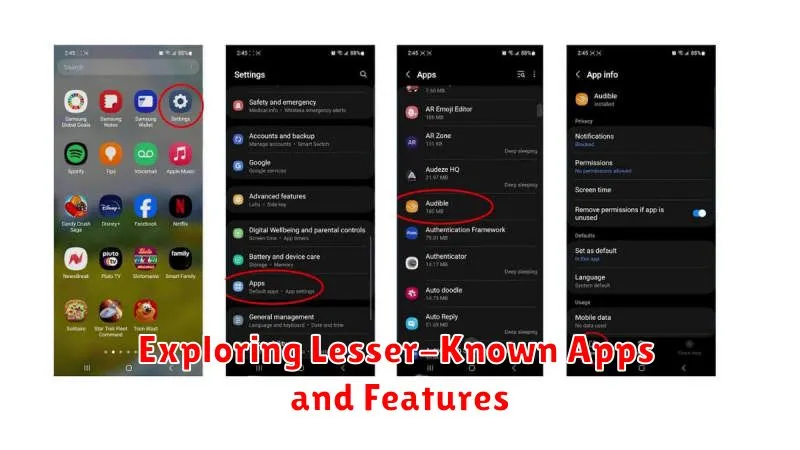
Beyond the popular apps and readily apparent features, Android harbors a wealth of hidden functionalities and lesser-known applications that can significantly enhance user experience. These hidden gems offer everything from enhanced productivity to advanced customization options.
One such area to explore is the “Developer Options” menu. While intended for developers, this section grants access to several useful features for everyday users. For instance, you can adjust animation speeds for a snappier feel or enable USB debugging for advanced connectivity.
Another area lies in pre-installed apps. Often overlooked, apps like the “Files” app provide powerful file management capabilities, including cloud integration and efficient search functionalities.
Furthermore, experimenting with widgets can unlock personalized home screen experiences. Many widgets offer deeper functionality than initially perceived, providing quick access to information and controls.
Maximizing Battery Life with Hidden Power-Saving Options

Extending your Android device’s battery life goes beyond simply dimming the screen. Dive into hidden power-saving options to unlock even more potential.
Optimizing Background Activity
Restricting background activity for power-hungry apps can significantly improve battery performance. Access the “App info” settings for specific apps and limit their background processes.
Leveraging Battery Saver Mode
While most users are familiar with the standard Battery Saver mode, many devices offer customizable options within this feature. Explore these settings to fine-tune performance and battery savings. For instance, you might choose to restrict background data usage only for certain apps.
Utilizing Adaptive Battery
Android’s Adaptive Battery learns your usage patterns and intelligently manages power consumption. Ensure this feature is enabled to allow your device to optimize battery usage automatically.

