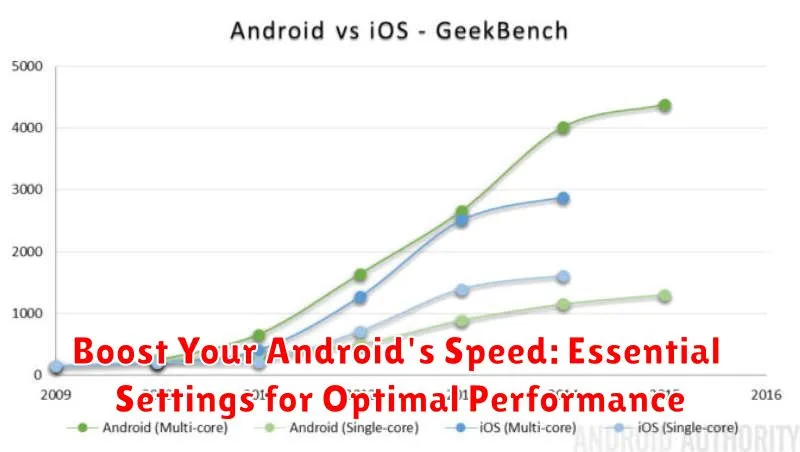Is your Android phone lagging, slowing down, or feeling sluggish? A sluggish device can be incredibly frustrating, hindering productivity and diminishing the enjoyment of your mobile experience. This article provides essential settings and actionable advice to boost your Android’s speed and achieve optimal performance. Learn how to reclaim your device’s responsiveness and enjoy a smoother, faster experience. We’ll explore key settings modifications, offering tips and tricks to optimize your Android phone’s performance, regardless of its make or model.
From tweaking animations and background processes to managing storage and clearing cache, we’ll cover a comprehensive range of optimization techniques. Whether you’re experiencing minor slowdowns or significant lag, these performance-enhancing settings will help you unlock your Android phone’s full potential. Get ready to say goodbye to frustrating delays and enjoy a significantly faster Android experience. Discover how to maximize your Android’s speed with these essential settings for optimal performance.
Identifying Performance Bottlenecks on Your Android Device
Before attempting to fix performance issues, it’s crucial to identify the root causes. Pinpointing bottlenecks allows for targeted solutions and avoids unnecessary tweaks.
Monitor CPU Usage: Utilize built-in developer options or third-party apps to monitor which processes are consuming the most processing power. High CPU usage can indicate demanding apps or background processes impacting performance.
Check RAM Usage: Similarly, monitor RAM usage to see which apps are holding onto system memory. Excessive RAM usage can lead to slowdowns and app crashes. Android’s developer options or dedicated apps can provide this information.
Storage Analysis: Insufficient free storage space can significantly hinder performance. Check your device’s storage usage and identify large files or apps consuming substantial space. Clearing unnecessary data can free up resources and improve speed.
Observe Temperature: Overheating can cause the processor to throttle its performance to prevent damage. Monitor your device’s temperature during intensive tasks. If it consistently overheats, this could be a significant bottleneck.
Optimizing Battery Usage for Improved Performance
While seemingly unrelated, battery usage significantly impacts performance. A low battery often triggers power-saving modes that throttle CPU performance and limit background activity. Optimizing battery life can indirectly boost your device’s speed by preventing these power-saving restrictions.
Battery optimization features built into Android offer simple ways to manage battery consumption. Access these settings through the “Battery” section in your device’s settings menu. Here, you can typically monitor battery usage by app, identify power-hungry applications, and enable features like “Adaptive Battery” or “Battery Saver.”
Consider adjusting screen brightness. Screen brightness is a major battery drain. Lowering the brightness, even slightly, can significantly extend battery life and avoid performance throttling due to low power.
Location services, while useful, consume considerable power. Limit their use to when necessary or opt for “Battery Saving” location mode. This uses Wi-Fi and mobile networks for location instead of the more power-intensive GPS.
Managing Apps and Background Processes for a Faster Android
Background processes, while often useful, can consume valuable system resources and slow down your Android device. Managing these processes is crucial for maintaining optimal performance. Identify resource-intensive apps and limit their background activity.
You can review active apps in the “Recent Apps” menu, usually accessed by tapping the square navigation button. From here, close unnecessary apps to free up RAM.
Within your device’s Settings, navigate to the “Apps” or “Applications” section. Here, you can inspect individual app details, including their storage usage and battery consumption. The “Force Stop” option will immediately terminate an app’s processes, including any background activity. Be cautious with this option, as it might disrupt ongoing tasks or cause data loss in certain apps.
Some Android versions offer a battery optimization feature, allowing you to restrict background activity for specific apps. This can significantly improve battery life and overall performance, particularly for apps you don’t use frequently.
Customizing Display Settings for Enhanced Performance
Your Android device’s display settings can significantly impact its performance. Adjusting these settings can lead to a noticeable speed boost.
Screen Brightness: Lowering screen brightness reduces battery consumption, indirectly improving performance by preventing the system from throttling down due to low power. Manually adjust the brightness to a comfortable level or enable adaptive brightness for automatic adjustments based on ambient light.
Screen Timeout: A shorter screen timeout duration helps conserve battery power. A quickly dimming screen requires less processing power. Choose a shorter duration like 15 or 30 seconds in your display settings.
Wallpaper: Live wallpapers, while visually appealing, consume more resources than static images. Opting for a static wallpaper can free up system resources and contribute to improved performance. Consider using a darker wallpaper as it can also slightly improve battery life on devices with OLED screens.
Screen Resolution: Some Android devices allow adjusting screen resolution. Lowering the resolution reduces the processing load on the GPU, resulting in smoother performance, especially noticeable in graphically demanding apps and games. However, this also impacts visual clarity.
Clearing Cache and Data for a Smoother Android Experience
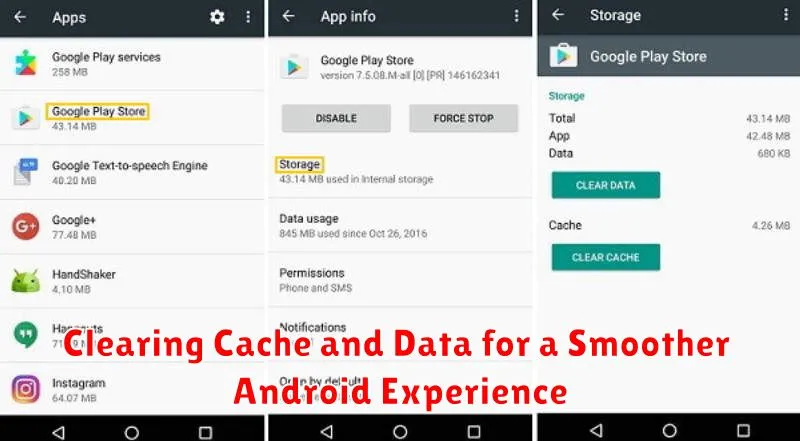
Over time, your Android device accumulates cached data and residual files that can impact performance. Clearing these can significantly improve speed and responsiveness.
Clearing Cache: Cached data consists of temporary files stored by apps to speed up loading times. Clearing the cache removes these files, freeing up storage space and potentially resolving app-specific performance issues. However, it doesn’t delete essential app data like login details.
Clearing Data: Clearing data removes all app-related files, including settings, preferences, and saved data. This essentially resets the app to its initial state. Use this option cautiously, as it is similar to uninstalling and reinstalling the app.
How to Clear Cache and Data: The process may vary slightly depending on your Android version and device manufacturer. Generally, navigate to Settings > Apps > [Select App] > Storage. You’ll find options to clear both cache and data.
Considerations: Clearing cache is generally safe and often beneficial. Clearing data should be reserved for troubleshooting specific app issues or when you intend to reset an app completely. Be mindful that clearing data will require you to re-enter login credentials and reconfigure app settings.
Leveraging Developer Options for Advanced Performance Tuning
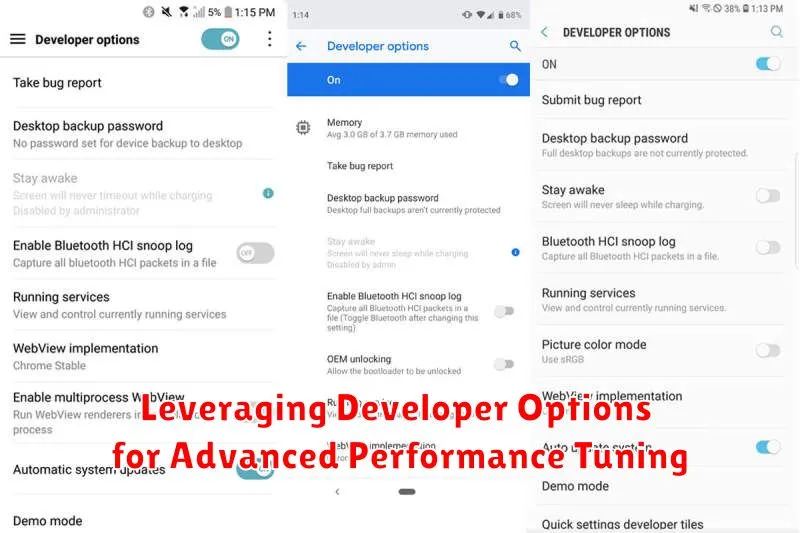
Developer Options offer advanced settings that can significantly impact your Android’s speed and responsiveness. However, it’s crucial to adjust these settings cautiously. Incorrect configurations can negatively affect your device’s stability.
To access Developer Options, navigate to Settings > About Phone > Software information and tap the Build number seven times. You’ll receive a notification confirming Developer Options are enabled.
Animation Scales
Adjusting animation scales can make your phone feel noticeably faster. Look for Window animation scale, Transition animation scale, and Animator duration scale. Consider reducing these scales to 0.5x or disabling them entirely for maximum performance gains.
Limit Background Processes
Limiting background processes restricts the number of apps running simultaneously, freeing up system resources. You can set a limit from “Standard limit” to “No background processes.” Be mindful that this can impact app functionality; some apps may close unexpectedly.
Choosing the Right Launcher for a Faster Android Experience
Your launcher significantly impacts your Android’s perceived speed. It’s the first thing you interact with, managing your home screen, app drawer, and transitions. A lightweight, well-optimized launcher can dramatically improve performance, especially on older or less powerful devices.
Consider these factors when selecting a launcher:
- Features: While feature-rich launchers can be appealing, they often consume more resources. Focus on essential features and avoid launchers with excessive animations or bloatware.
- Customization: A good launcher should allow customization without compromising performance. Look for options to adjust grid size, icon packs, and other visual elements without excessive overhead.
- Reviews and Ratings: Check user reviews and ratings to gauge a launcher’s performance and stability. Look for feedback specifically mentioning speed and responsiveness.
Experiment with a few popular launchers to find one that suits your needs and provides a noticeable performance boost. Some popular choices known for their speed and efficiency include Nova Launcher, Action Launcher, and Lawnchair.
Regular Maintenance Tips to Keep Your Android Running Smoothly
Maintaining peak performance on your Android device requires consistent upkeep. Regularly clearing app cache and data can free up valuable storage and improve responsiveness. Navigate to Settings > Apps then select individual apps to clear their cache and data.
Uninstalling unused apps is another crucial step. Apps consume resources even when not actively in use. Removing them entirely eliminates this drain and frees up storage. From the app drawer, long-press an unused app and select Uninstall.
Restarting your device periodically can resolve minor software glitches that accumulate over time. A simple restart clears the system memory and allows your device to start fresh. Hold down the power button and select Restart.
Keeping your operating system and apps up-to-date ensures you benefit from the latest performance improvements and bug fixes. Enable automatic updates in Settings > System > System Update and in the Google Play Store settings.