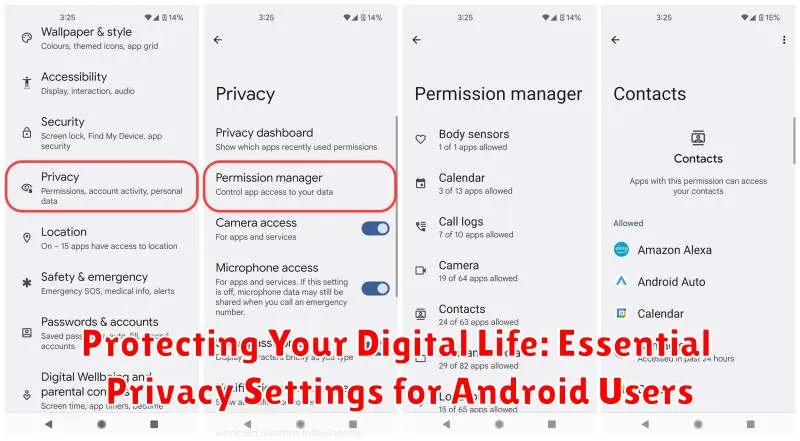In today’s interconnected world, protecting your digital life is paramount. Android users, with millions across the globe relying on the platform daily, are particularly vulnerable to privacy breaches if proper precautions are not taken. This article explores essential privacy settings every Android user should be aware of, offering a practical guide to fortifying your device and securing your personal information. From managing app permissions to controlling location services, understanding these privacy settings is crucial to safeguarding your data in the digital age. This guide will help you understand how to enhance your Android privacy.
Navigating the complexities of digital privacy can be daunting. This guide provides a comprehensive overview of essential privacy settings within the Android operating system, empowering you to take control of your digital life. We’ll delve into the specifics of how to customize your device for optimal privacy, ensuring you understand the implications of each setting and how to configure them effectively. By implementing the recommendations outlined in this article, you can significantly enhance your Android security and protect your sensitive data from prying eyes. Take the first step towards a more secure digital life and learn how to protect your privacy on your Android device.
Understanding Android Privacy Settings and Their Importance
Your Android device holds a wealth of personal information, from contacts and photos to browsing history and location data. Understanding and configuring your privacy settings is crucial for protecting this sensitive data. Android offers a range of privacy controls that empower you to manage how apps and services access your information.
These settings allow you to dictate what data is shared, with whom, and under what circumstances. Failing to properly configure these settings can leave your personal information vulnerable to misuse or unauthorized access.
Key areas covered by Android’s privacy settings include:
- App Permissions
- Location Access
- Camera and Microphone Usage
- Data Encryption
- Advertising Preferences
By familiarizing yourself with these settings, you can take proactive steps to safeguard your privacy and maintain control over your digital footprint.
Managing App Permissions for Enhanced Privacy
App permissions dictate what resources on your device an app can access. Carefully managing these permissions is crucial for maintaining your privacy. Granting unnecessary permissions can expose your personal data to potential risks.
Android’s permission system allows you to control access to sensitive data such as your location, contacts, camera, microphone, and storage. Reviewing and adjusting these permissions is a straightforward process.
Reviewing and Revoking Permissions
To manage app permissions, navigate to your device’s Settings, then find the “Apps” or “Applications” section. Select an app and choose “Permissions.” You’ll see a list of permissions the app has requested or been granted. You can then revoke permissions that you deem unnecessary or excessive.
It’s a good practice to periodically review app permissions, especially for apps you don’t use frequently. Updates may sometimes request new permissions, so staying vigilant is essential.
Controlling Location Sharing and Tracking on Your Android
Location services on Android can be useful but also pose privacy risks. It’s crucial to manage these settings effectively to control which apps and services can access your location data.
You can access location controls through your device’s settings. Look for “Location” or a similarly named option. Here, you’ll find options to completely disable location services or choose between different location accuracy modes. High Accuracy uses GPS, Wi-Fi, and mobile networks for precise location, while Battery Saving uses only Wi-Fi and mobile networks, consuming less power. Device only uses only GPS.
App-level permissions are key to controlling location sharing. Within the location settings, you can typically view a list of apps that have requested location access. Review this list and revoke permissions for any apps that don’t genuinely require your location. Granting temporary location access only when the app is in use is often a good practice.
Be mindful of Google Location History. This feature records your location data even when you’re not actively using an app. You can manage and delete this history through your Google account settings. Consider disabling it entirely if you are uncomfortable with Google storing your location data.
Securing Your Lock Screen and Biometric Data
Your lock screen is the first line of defense against unauthorized access. Strong screen lock methods are crucial. Avoid simple patterns or PINs. Utilize a strong alphanumeric password or, if available, a longer PIN.
Biometric authentication, such as fingerprint or facial recognition, offers convenience but requires careful consideration. While generally secure, understand the limitations and potential vulnerabilities of your device’s biometric system. Enable lock screen message options to display contact information or instructions in case your device is lost.
Configure your device to automatically lock after a short period of inactivity. This prevents access if your device is left unattended. Review your lock screen notifications settings. Choose whether to display full content, hide sensitive information, or show no notifications at all while locked.
Consider enabling Smart Lock features cautiously. While convenient, these features can potentially weaken security depending on your chosen trusted devices or locations. Regularly review and update your lock screen settings as needed to maintain optimal security.
Protecting Your Browsing Data and Online Activity
Safeguarding your browsing data is crucial for maintaining online privacy. Your Android device offers several options to control how your browsing activity is tracked and stored.
Clearing Browsing Data
Regularly clearing your browsing history, cookies, and cache prevents websites from building a comprehensive profile of your online behavior. Within your browser’s settings, locate the “Privacy” or “History” section to access these options. Clearing browsing data helps minimize the information websites can collect about you.
Private Browsing Mode
Utilizing private browsing mode, often referred to as “incognito mode,” prevents your browser from saving your browsing history, cookies, and site data. While this provides a layer of privacy on your device, it doesn’t make you anonymous online. Websites, your internet service provider, and potentially your employer can still track your activity.
Blocking Third-Party Cookies
Third-party cookies are used by advertisers to track your browsing activity across multiple websites. Blocking these cookies in your browser’s settings can limit the extent to which your online behavior is monitored and profiled for targeted advertising.
Using a VPN for Enhanced Privacy and Security
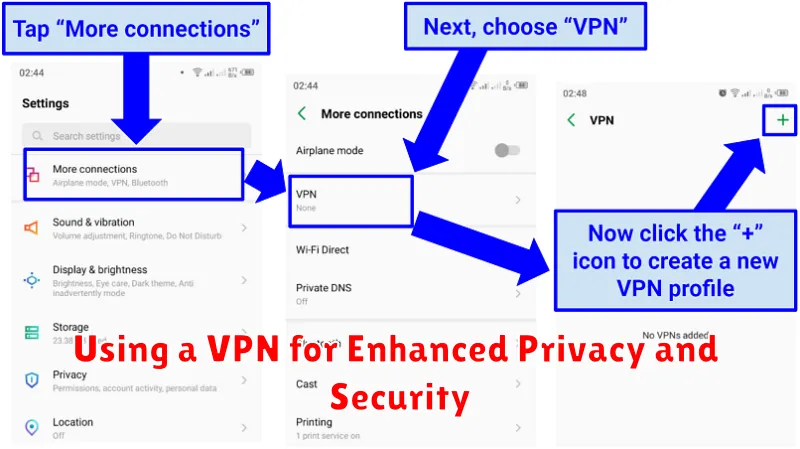
A Virtual Private Network (VPN) adds a significant layer of security and privacy to your online activity. It creates an encrypted connection between your Android device and a remote server, shielding your data from prying eyes. This is particularly important when using public Wi-Fi networks, which are often unsecured.
VPNs mask your IP address, making it more difficult for websites and advertisers to track your online behavior and location. This helps prevent targeted advertising and data collection. By routing your traffic through a secure server, a VPN also helps protect against potential cyber threats, such as man-in-the-middle attacks.
When choosing a VPN, carefully consider factors such as logging policies, server locations, and connection speeds. Opt for a reputable provider with a strong track record of protecting user privacy. While a VPN enhances your privacy, it’s important to remember that it’s not a foolproof solution. Practice good online security habits even while using a VPN.
Reviewing and Managing Third-Party App Access
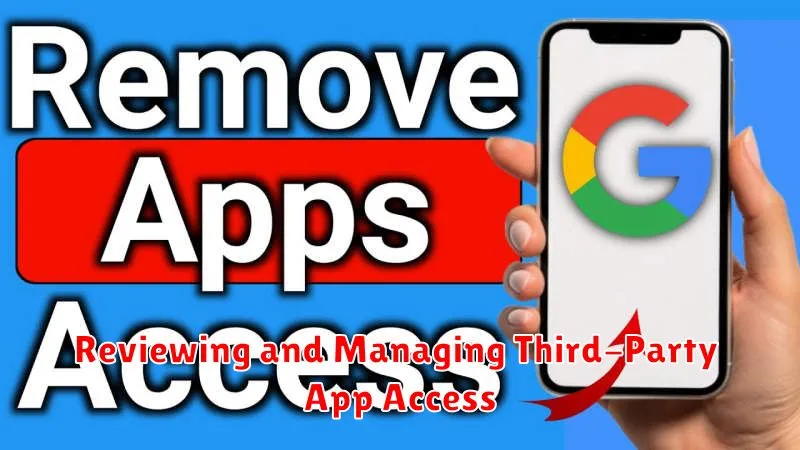
Third-party apps often require access to various permissions on your Android device to function correctly. However, granting unnecessary permissions can compromise your privacy. Regularly reviewing and managing these permissions is crucial.
You can manage app permissions individually. Navigate to your device’s Settings, then Apps (or Applications depending on your Android version). Select the app you want to review and tap Permissions. Carefully consider which permissions the app truly needs and revoke any that seem excessive or unnecessary for its core functionality. For example, a simple flashlight app likely doesn’t need access to your contacts or location.
Pay close attention to permissions related to the camera, microphone, contacts, storage, and location. Be mindful of the potential risks before granting access to sensitive information. It’s also a good practice to regularly review the permissions of apps you don’t frequently use and revoke access for those no longer needed.
Staying Up-to-Date with Android Security Updates
Maintaining up-to-date software is crucial for mobile security. Android releases regular security updates that patch vulnerabilities and protect against emerging threats. Neglecting these updates can leave your device susceptible to malware and data breaches.
You can typically check for updates by navigating to the Settings app, then selecting System, followed by System update (or similar wording depending on your Android version and device manufacturer). Enabling automatic updates is highly recommended to ensure you receive the latest security enhancements without manual intervention. This setting may reside within the system update menu.
Promptly installing security updates is one of the easiest and most effective ways to safeguard your personal information and maintain the integrity of your device. These updates often include improvements beyond security, such as bug fixes and performance optimizations.