In today’s digital landscape, our Android phones have become indispensable tools, storing sensitive information from personal contacts to financial data. Therefore, keeping your Android phone virus-free is not just a good practice, but a critical necessity. This article provides essential tips and best practices to safeguard your device from malicious software and ensure your data remains protected. Learn how to effectively shield your Android phone from viruses, malware, and other digital threats that can compromise your privacy and security.
Explore crucial steps such as identifying common Android viruses, understanding how they infiltrate your device, and implementing proactive measures to prevent infection. Discover how to leverage antivirus software, utilize safe browsing habits, and manage app permissions to maintain a secure Android environment. By following these essential tips and best practices, you can confidently navigate the digital world, knowing your Android phone is fortified against evolving virus threats.
Understanding Mobile Threats
Mobile threats encompass a range of malicious software and activities designed to compromise your Android device’s security and your personal data. These threats can lead to data breaches, financial loss, and disruption of your device’s functionality.
Common types of mobile threats include:
- Viruses: Self-replicating programs that can spread across files and apps, corrupting data and causing system instability.
- Spyware: Secretly monitors your activity, collecting personal information like passwords, browsing history, and contacts.
- Malware: A broad term encompassing various malicious software, including viruses, spyware, and adware.
- Ransomware: Encrypts your data and demands payment to unlock it.
- Adware: Displays unwanted and intrusive advertisements.
- Phishing: Attempts to trick you into revealing sensitive information, often disguised as legitimate communications.
Understanding the various forms of mobile threats and how they operate is crucial for implementing effective security measures.
Install a Reputable Antivirus App
A key step in protecting your Android phone is installing a reliable antivirus app. A good antivirus app can scan for, detect, and remove malware, including viruses, spyware, and ransomware. It can also offer real-time protection, blocking threats before they can infect your device.
Research various reputable antivirus apps available on the Google Play Store. Look for apps from well-known security companies with positive user reviews and high ratings. Consider features offered such as real-time protection, scheduled scans, and anti-phishing capabilities.
Once you’ve chosen an app, download and install it from the official Google Play Store. Grant the necessary permissions for the app to function correctly. It’s crucial to install antivirus software from trusted sources to avoid inadvertently downloading malicious apps disguised as security tools.
Regularly Scan Your Device
Even with preventative measures, regularly scanning your device for malware is crucial. Think of it like regular health checkups. Frequent scans help identify and eliminate threats before they can cause significant harm. Most reputable antivirus apps allow you to schedule automatic scans. Set a schedule that aligns with your usage. A weekly scan is generally sufficient for most users. However, if you frequently download apps or access potentially risky websites, consider more frequent scans.
Performing a scan is typically straightforward. Open your antivirus app and locate the scan option. Most apps offer various scan types, from quick scans of critical areas to full system scans. While full system scans take longer, they provide a comprehensive check of your device. Choose the scan type that best suits your needs and available time.
Keep Your Software Updated
Maintaining up-to-date software is a critical aspect of mobile security. Outdated operating systems and apps can have vulnerabilities that malware exploits. Regularly updating your software patches these security holes, reducing your risk significantly.
Enable automatic updates whenever possible. This ensures you receive the latest security patches and features without manual intervention. For apps, go to the Google Play Store settings and enable auto-update. For your Android operating system, regularly check for system updates in your phone’s settings.
Updating not only protects against viruses but also often improves performance and introduces new features. It’s a simple yet effective way to enhance your phone’s security and overall user experience.
Beware of Public Wi-Fi
Public Wi-Fi hotspots are convenient, but they can also be security risks. These networks often lack proper encryption, making your data vulnerable to interception by malicious actors. When using public Wi-Fi, exercise caution and avoid accessing sensitive information like online banking or shopping accounts.
Consider using a Virtual Private Network (VPN). A VPN creates a secure, encrypted connection over the public network, shielding your data from prying eyes. This adds an extra layer of security and is highly recommended when connecting to any public Wi-Fi.
If you must use public Wi-Fi, verify the network name with the establishment providing it. Be wary of similarly named networks, which could be set up by hackers to steal your information. Always disable automatic connection to Wi-Fi networks on your device to prevent it from automatically joining unsecured hotspots.
Download Apps from Trusted Sources
One of the most effective ways to keep your Android device free from malware is to download apps exclusively from trusted sources. The primary trusted source is the Google Play Store. Google employs rigorous security checks and vetting processes to ensure apps available on their platform are safe. While no system is foolproof, the Play Store significantly reduces your risk compared to downloading from unknown sources.
Avoid downloading apps from third-party app stores or websites. These platforms often lack the robust security measures of the official Google Play Store, increasing the likelihood of encountering malicious apps. Sideloading apps, which means installing apps from sources other than the Play Store, should be avoided unless absolutely necessary and you are certain of the source’s legitimacy.
Before downloading an app, even from the Play Store, take a moment to review the developer information, user reviews, and permissions requested. If anything appears suspicious, it’s best to err on the side of caution and avoid installing the app.
Monitor App Permissions
App permissions dictate what resources on your phone an app can access. Granting unnecessary permissions can potentially expose your data to malicious apps. Regularly review and manage the permissions granted to your installed applications.
When installing a new app, pay close attention to the permissions it requests. Ask yourself if the requested permissions make sense in relation to the app’s functionality. For example, a simple calculator app shouldn’t require access to your contacts or location.
You can review and modify app permissions in your phone’s settings. Look for the “Apps” or “Applications” section, select an app, and navigate to its “Permissions” settings. Revoke permissions that seem excessive or unnecessary for the app’s operation.
Back Up Your Data Regularly
Regular backups are crucial for protecting your data, not only from malware but also from hardware failure, theft, or accidental deletion. Backing up your Android phone ensures that even if your device is compromised, your valuable information can be restored.
There are several ways to back up your Android device. You can back up most data to your Google account, including app data, contacts, device settings, and photos. This is often the easiest and most convenient method.
Alternatively, you can back up specific files and folders to a computer or an external storage device. This is a good option for backing up large files like music or videos.
Remember to back up your data frequently. The frequency depends on how often your data changes. For critical data, consider a daily or weekly backup. For less important information, a monthly backup might be sufficient.
Enable Google Play Protect
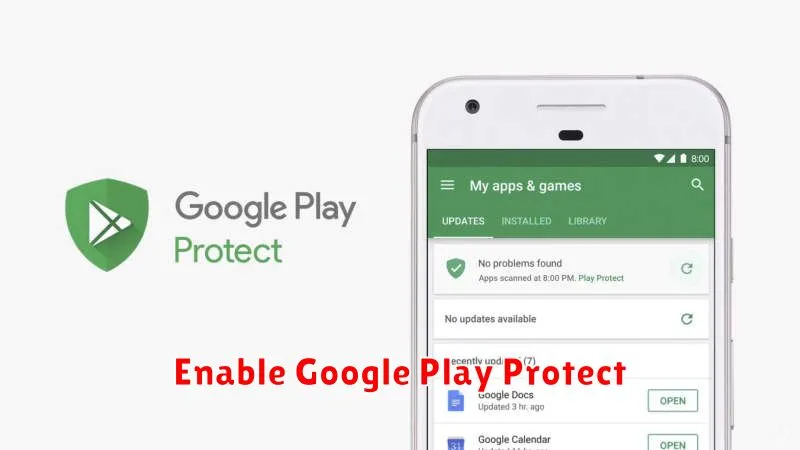
Google Play Protect is a built-in security feature that helps safeguard your Android device from harmful apps. It actively scans apps installed on your phone, both from the Google Play Store and from other sources. Enabling and keeping this feature active is a crucial step in maintaining your phone’s security.
To ensure Google Play Protect is enabled, follow these steps:
- Open the Google Play Store app.
- Tap your profile icon in the top right corner.
- Select Play Protect.
- Ensure Scan apps with Play Protect is toggled on.
Play Protect works continuously in the background, providing real-time protection. It alerts you if potentially harmful apps are detected, allowing you to take action to uninstall them or address the issue.
Recognizing and Avoiding Phishing Scams
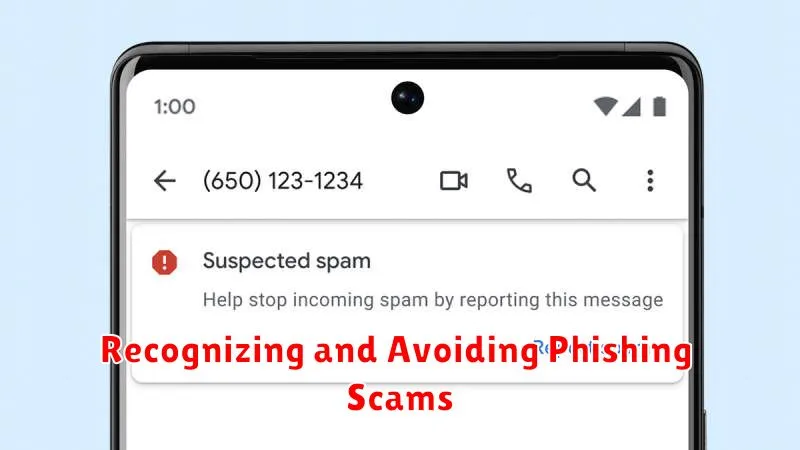
Phishing scams are a significant threat to your Android phone’s security. These scams attempt to trick you into revealing sensitive information like passwords, credit card numbers, or bank account details. Being aware of common phishing tactics can protect you from these threats.
Recognize the Signs: Phishing attempts often arrive via email, text message, or even phone calls. Look for suspicious email addresses or phone numbers. Be wary of messages urging immediate action or containing unrealistic promises. Grammatical errors and misspellings are also common red flags.
Verify the Source: If you receive a message asking for personal information, independently verify the source. Contact the supposed sender directly through a known official channel, such as their official website or customer service number. Do not use contact information provided in the suspicious message.
Think Before You Click: Avoid clicking on links or attachments in unsolicited emails or text messages. These can lead to malicious websites or download malware onto your device.

