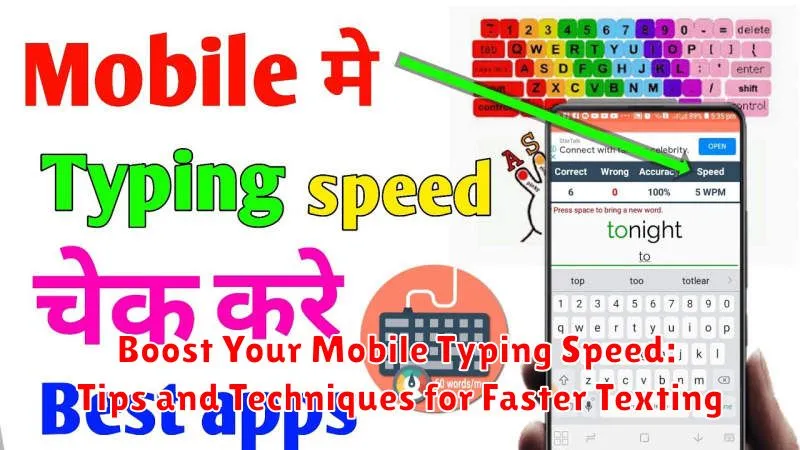In today’s fast-paced digital world, mobile typing speed plays a crucial role in our communication efficiency. Whether you’re texting, emailing, or creating social media posts, faster texting can significantly save you time and effort. This article will provide valuable tips and techniques to help you boost your mobile typing speed and achieve texting mastery. Learning how to type faster on your phone can dramatically improve your productivity and allow you to communicate more effectively.
Improving your mobile typing speed doesn’t require magic. With dedicated practice and the implementation of effective strategies, you can significantly enhance your texting speed. From mastering autocorrect and swipe typing to utilizing keyboard shortcuts and practicing regularly, this comprehensive guide will equip you with the necessary tools and knowledge to become a faster, more efficient mobile typist. Discover how to optimize your mobile typing experience and unlock your full texting potential.
Understanding Your Current Typing Speed
Before you can improve your mobile typing speed, it’s essential to understand your current baseline. Knowing your Words Per Minute (WPM) and identifying your typing weaknesses will help you target your practice and track your progress effectively.
Several online typing tests are readily available. These tests typically involve typing a paragraph of text within a specific timeframe. Upon completion, they provide you with your WPM score and often an accuracy rating. Take a few tests and note the average WPM score. This is your starting point.
Beyond the numerical score, pay attention to how you type. Are you frequently making the same errors? Do certain letter combinations slow you down? Are you looking at the keyboard more than necessary? Identifying these weaknesses is just as important as knowing your WPM.
Choosing the Right Keyboard Layout and Settings
A key factor in improving your typing speed lies in selecting a keyboard layout and settings tailored to your preferences and typing style. Experiment with different keyboard layouts like QWERTY, DVORAK, or Colemak. While QWERTY is the most common, others might offer a more ergonomic approach, potentially reducing finger travel and increasing speed.
Explore keyboard settings within your device. Key size can be adjusted, opting for larger keys if you find yourself making frequent typos. Haptic feedback, the slight vibration you feel when pressing a key, can provide confirmation of keystrokes and improve accuracy. Consider enabling auto-capitalization and punctuation prediction for a smoother typing experience.
Third-party keyboards offer additional customization options. Swiping keyboards allow you to glide your finger across letters to form words, while gesture typing interprets gestures for specific actions like deleting words or adding spaces. Explore the different options available and find what best complements your typing style.
Practicing with Typing Games and Apps
One of the most effective ways to improve your mobile typing speed is through consistent practice using dedicated typing games and applications. These tools offer engaging and interactive exercises that target specific typing skills, such as accuracy and speed.
Many typing games present challenges like timed tests or word puzzles, motivating you to push your limits and track your progress. Look for apps that offer personalized feedback and tailored lessons based on your strengths and weaknesses.
Some apps focus on improving accuracy by penalizing typos, while others prioritize speed. Choosing the right app depends on your individual needs and goals. Experiment with different apps to find one that suits your learning style and keeps you motivated.
Consistency is key when using typing games and apps. Even short, regular practice sessions can significantly improve your typing skills over time. Consider incorporating practice into your daily routine, even if it’s just for a few minutes each day.
Mastering Autocorrect and Predictive Text

Autocorrect and predictive text are powerful tools for increasing your typing speed and accuracy. Understanding how they work and how to utilize them effectively is crucial for efficient mobile typing.
Autocorrect automatically corrects common typos and misspellings as you type. Familiarize yourself with your device’s autocorrect settings to adjust its sensitivity and add custom words to its dictionary. This will minimize corrections for uncommon words or names.
Predictive text anticipates the words you’re typing and offers suggestions above the keyboard. By tapping on these suggestions, you can input entire words with a single touch. Pay attention to these suggestions and learn to anticipate them to quickly form sentences. Many keyboards allow you to personalize predictive text based on your typing habits, further improving its accuracy over time.
Training your predictive text is a valuable step. The more you use it, the more accurately it will predict your commonly used words and phrases. While it might feel slower initially to select predictions instead of typing, the long-term benefits in speed and reduced errors are significant.
Utilizing Text Shortcuts and Abbreviations
Text shortcuts and abbreviations are powerful tools for boosting your mobile typing speed. By using shortened versions of common words and phrases, you can drastically reduce the number of keystrokes needed. This section explores effective ways to incorporate these techniques into your daily texting.
Creating Personal Shortcuts
Most mobile operating systems allow you to create custom shortcuts. These can be for anything from frequently used phrases like “on my way” (OMW) to longer, more complex sentences. Investing a little time to set up personalized shortcuts can save significant time in the long run.
Common Abbreviations
Familiarize yourself with commonly used abbreviations. While some are widely understood (e.g., LOL, BRB), others may be less common. Use common abbreviations judiciously, ensuring your audience understands their meaning. Overuse or using obscure abbreviations can hinder comprehension.
Expanding Your Shortcut Vocabulary
Regularly review and expand your shortcut vocabulary. As you identify frequently typed phrases, consider creating shortcuts for them. This continuous refinement is key to maximizing your texting efficiency.
Voice Typing and Dictation Techniques
Leverage your voice to input text efficiently using voice typing and dictation features. Most modern mobile devices offer robust voice recognition capabilities. Activate voice typing within your desired app (e.g., messaging, email) by tapping the microphone icon on the keyboard.
Speak clearly and at a moderate pace for optimal accuracy. Punctuation can be added verbally (e.g., “comma,” “period,” “question mark”). For more complex formatting or editing, you might still need to use the keyboard, but dictation handles the bulk of text input quickly.
Experiment with different dictation apps. Some apps offer specialized features, such as custom vocabulary or offline dictation capabilities.
Practice regularly to improve accuracy and speed. As the software learns your voice, it will become more proficient at understanding your speech patterns.
Improving Finger Dexterity and Accuracy
Developing finger dexterity and accuracy is crucial for faster mobile typing. Regular practice is key to improving your muscle memory and coordination. Try typing practice apps or online typing tests to hone your skills.
Finger placement is also important. Aim to utilize all your fingers, not just your thumbs. Familiarize yourself with the keyboard layout and strive to hit the correct keys without looking. This will significantly increase your typing speed and reduce errors.
Targeted exercises can help enhance finger dexterity. Consider activities like playing musical instruments, squeezing stress balls, or even simple finger stretches to improve flexibility and strength. Even a few minutes of daily practice can make a noticeable difference.
Pay attention to feedback. If you consistently mis-type certain letters or words, take the time to analyze your technique and make adjustments. Slow down and focus on accuracy, gradually increasing speed as you improve.
Exploring Alternative Input Methods (e.g., Swiping)
Beyond traditional tapping, explore alternative input methods that can significantly boost your typing speed. Swipe keyboards, also known as gesture keyboards, allow you to input words by sliding your finger across the keyboard from letter to letter. This fluid motion eliminates the need for precise tapping and can drastically increase your word-per-minute rate. Practicing with swipe keyboards can initially feel awkward, but with consistent use, it can become a remarkably efficient way to type.
Prediction and auto-correction features are integral to swipe keyboards. As you swipe, the keyboard anticipates the word you’re forming and offers suggestions. Ensure these features are enabled and tailored to your vocabulary for optimal performance. Some keyboards offer personalized dictionaries, allowing you to add frequently used terms and jargon.
Consider experimenting with different swipe keyboard apps to find one that suits your typing style. Each app offers variations in swipe sensitivity, prediction algorithms, and customization options. Exploring these alternatives will help you identify the method that maximizes your typing efficiency.
Optimizing Your Phone’s Settings for Typing

Tweaking your phone’s settings can significantly improve your typing speed and accuracy. Take a moment to explore the options available and customize them to your preferences.
Keyboard Settings
Keyboard size and layout: Experiment with different keyboard sizes and layouts. A larger keyboard can be more comfortable for those with bigger fingers, while a smaller keyboard can be faster for thumb typists. Consider split-keyboard layouts for easier thumb access.
Auto-correction and prediction: Enabling auto-correction and predictive text can save time. However, be mindful of potential errors. Adjust the aggressiveness of auto-correction if it’s making too many unwanted changes. Explore personalized prediction features that learn your typing habits.
Haptic feedback: Vibration upon keypress offers confirmation of each tap. This can increase accuracy, especially for faster typing. Experiment to see if this feature improves your performance or becomes a distraction.
Language and Input Settings
Default language: Ensure the correct language is set as the default. This affects auto-correction and word suggestions. If you frequently type in multiple languages, consider adding them to your active keyboards.
Maintaining Good Posture and Ergonomics
While focusing on speed, don’t neglect the long-term impact of mobile phone usage on your body. Maintaining proper posture and ergonomics can prevent discomfort and potential health issues.
Avoid hunching over your phone. Keep your back straight and your shoulders relaxed. If possible, hold your phone at eye level to minimize strain on your neck.
Take frequent breaks. Even short pauses can help reduce muscle fatigue and prevent repetitive strain injuries. Consider using a timer to remind yourself to take breaks.
Switch hands occasionally while typing to distribute the workload evenly. This simple change can significantly reduce strain on your dominant hand.
Be mindful of your wrist position. Avoid bending your wrists at extreme angles for extended periods. A neutral wrist position helps prevent carpal tunnel syndrome and other related issues.