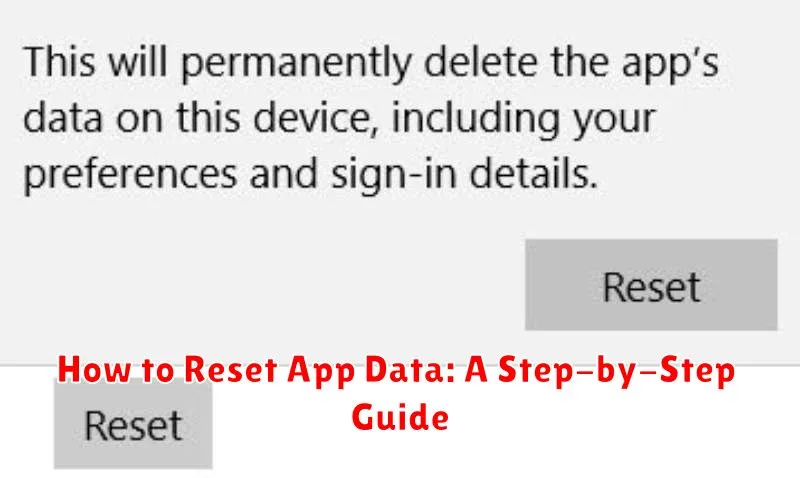Is your favorite app acting up? Are you experiencing glitches, crashes, or unexpected errors? Sometimes, the simplest solution is to reset the app data. This can resolve a multitude of issues, from performance problems and storage overload to corrupted files and software conflicts. This comprehensive guide will walk you through the process of how to reset app data, providing clear, step-by-step instructions for various devices and operating systems. Learn how to effectively troubleshoot app issues and restore your apps to optimal functionality by clearing app data and clearing app cache.
Whether you’re dealing with a stubborn bug or simply want to improve app performance, understanding how to reset app data is a valuable skill. This guide covers multiple methods for clearing app data, including platform-specific instructions for Android and iOS devices. We’ll also explain the difference between clearing cache and clearing data, empowering you to choose the best approach for your specific situation. Continue reading to discover how easy it is to reset your app data and regain control over your mobile experience.
What Happens When You Reset App Data?
Resetting app data essentially returns the app to its fresh, out-of-the-box state, as if you just downloaded it. This process clears all the information the app has stored on your device.
Key consequences of resetting app data include:
- Loss of user preferences: Customized settings, themes, and notification preferences will be reverted to their defaults.
- Deletion of saved files: Any files created or downloaded within the app will be erased. This includes game progress, downloaded documents, or cached images.
- Logged out of accounts: You will need to log back in to any accounts associated with the app.
It’s important to understand that resetting app data is different from simply closing the app. Closing an app only suspends its activity, while resetting data completely removes all saved information related to that specific app.
When Should You Reset App Data?
Resetting app data can be a useful troubleshooting step, but it’s not always necessary. Consider resetting app data when you encounter the following situations:
App Malfunction
If an app is consistently crashing, freezing, or experiencing other performance issues, resetting its data can often resolve these problems. This action clears temporary files and settings that might be causing the malfunction.
Incorrect App Behavior
Sometimes, an app might start behaving unexpectedly, displaying incorrect information, or failing to perform certain functions. Resetting the data can restore the app to its default state, potentially fixing these issues.
Login Problems
If you’re experiencing difficulty logging into an app, even if you’re sure you’re using the correct credentials, resetting app data can sometimes resolve login errors. This is particularly helpful if the issue is related to corrupted local data.
Freeing Up Storage Space
While not the primary purpose, resetting data can free up storage space occupied by an app’s cached data and temporary files. This can be beneficial if you’re running low on storage and the app in question uses a significant amount.
Step-by-Step Guide to Resetting App Data on Android
Resetting app data on Android can resolve various app-related issues. Follow these steps to clear app data on most Android devices. Note that these steps might vary slightly depending on your device’s manufacturer and Android version.
Step 1: Open Settings. Locate and tap the “Settings” icon on your device.
Step 2: Navigate to Apps. Look for an option labeled “Apps,” “Applications,” or “App Management.” The name may vary slightly. Tap on it.
Step 3: Select the App. Find the specific app you want to reset in the list of installed applications. Tap on the app’s name to open its details.
Step 4: Access Storage & Cache. Inside the app’s info page, look for an option named “Storage & cache” or similar. Tap on it.
Step 5: Clear Data and Cache. You’ll see buttons labeled “Clear data” and “Clear cache.” Tap “Clear data.” A confirmation prompt will appear, warning you that all app data will be deleted. Confirm your choice. You can also clear cache if desired, but clearing data is the primary action for resetting.
Step-by-Step Guide to Resetting App Data on iOS

Resetting app data on iOS doesn’t involve a system-wide clear-all function like Android. Instead, iOS offers two primary approaches: offloading unused apps and deleting and reinstalling apps. Offloading preserves your documents and data while removing the app itself, freeing up storage. Reinstalling brings the app back, and you can then restore your data from your iCloud backup if applicable.
Offloading an App
- Open the Settings app.
- Tap General, then select iPhone Storage (or iPad Storage).
- Locate the app you wish to offload and tap on it.
- Tap Offload App. This will remove the app while preserving its documents and data.
- To reinstall the app, tap the Reinstall App button on the app’s page or find it on the App Store.
Deleting and Reinstalling an App
- Locate the app icon on your home screen.
- Touch and hold the app icon until it jiggles and an “x” appears.
- Tap the “x” to delete the app. This removes the app and its associated data.
- Reinstall the app from the App Store.
Remember, some apps store data in the cloud, so deleting and reinstalling won’t affect that data. Check the app’s specific settings for data management options.
Troubleshooting Common Issues During App Data Reset
Occasionally, you might encounter issues while attempting to reset app data. Here are some common problems and their solutions:
App Not Responding After Reset
If the app continues to malfunction after a reset, try restarting your device. This can often resolve minor software glitches that prevent the app from functioning correctly.
Unable to Reset App Data
In rare cases, you might be unable to reset an app’s data. This can occur if the app is a system app or if there are device restrictions in place. Consult your device’s documentation or contact the manufacturer for assistance.
Data Not Fully Cleared
Sometimes, resetting app data might not clear all data, especially if the app uses cloud backups. Check the app’s settings or its associated cloud service to manage and delete backed-up data.
Loss of Progress/Purchases
Be aware that resetting app data will typically erase your progress and in some cases, in-app purchases not linked to your account. Always ensure important data is backed up before proceeding with a reset. If you’ve lost purchased content, contact the app developer for support.
How to Back Up App Data Before Resetting
Before resetting app data, it’s crucial to back up important information to prevent data loss. Several methods exist for backing up app data, depending on the operating system and the specific app.
For Android devices, some apps offer built-in backup options within their settings. Check the app’s menu for options like “Backup and Restore” or similar. Additionally, Google Drive often automatically backs up app data for many applications. Verify this in your Google Drive settings.
On iOS devices, iCloud typically backs up app data automatically. Ensure this is enabled in your iCloud settings. Some apps may also offer their own backup methods, so it’s recommended to check the app’s settings.
Manual backups can also be performed for certain apps by transferring files to a computer or cloud storage service. This method is often more complex and app-specific.
Alternative Methods for Clearing App Cache
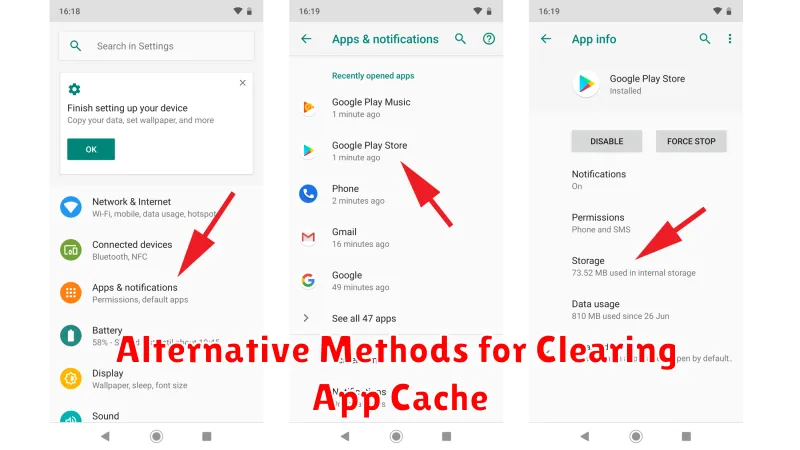
While resetting app data clears the cache, sometimes you only need to clear the cache without affecting other app data. Here are some alternative methods:
Using Device Settings (Android)
Most Android devices allow clearing cache through the settings menu. This method varies slightly depending on the device manufacturer and Android version, but the general steps are as follows:
- Open Settings.
- Navigate to Apps or Application Manager.
- Select the specific app.
- Tap on Storage.
- Choose Clear Cache.
Within the App (Some Apps)
Some apps provide an in-built option to clear the cache. Look for this option within the app’s settings or preferences. This can be a more convenient method for frequently clearing the cache of a specific app.
Restoring App Data After a Reset
After resetting your app data, restoring your information is often a straightforward process. The exact steps depend on the method you used to back up your data.
If you used cloud backup (e.g., iCloud, Google Drive), ensure you are signed in to the correct account on your device. Many apps will automatically detect a backup associated with the account and prompt you to restore. Follow the on-screen instructions to restore your data.
For apps that utilize local backups, you’ll typically need to locate the backup file on your device or computer. Within the app’s settings, look for an “Import” or “Restore” option. Select this option and navigate to the location of your backup file to begin the restoration process.
If the app syncs data with an online service, simply logging back into your account within the app should resynchronize your data. Ensure your login credentials are correct for seamless restoration.
Some apps may not support data restoration. In these cases, you’ll need to manually reconfigure the app and re-enter any necessary data. Refer to the app’s documentation for specific instructions on data management and recovery options.