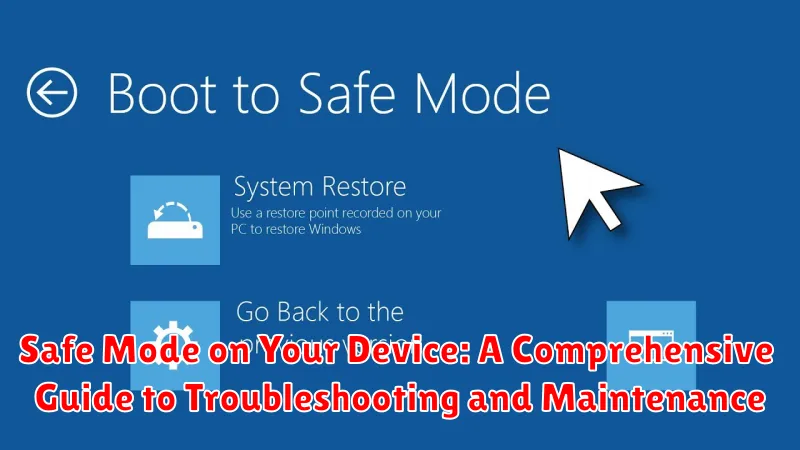Experiencing frustrating glitches, persistent errors, or sluggish performance on your device? Safe Mode may be the solution you need. This comprehensive guide delves into the intricacies of Safe Mode, providing a detailed explanation of what it is, why it’s an invaluable troubleshooting tool, and how to utilize it effectively for both maintenance and resolving a multitude of device issues. Whether you’re dealing with a misbehaving app, a driver conflict, or a mysterious system error, understanding and employing Safe Mode can empower you to regain control and restore optimal functionality to your device.
From diagnosing the root cause of problems to performing crucial system maintenance tasks, Safe Mode offers a secure environment for identifying and addressing issues without the interference of third-party applications or non-essential startup programs. This guide will provide clear instructions on how to access Safe Mode across various devices and operating systems, outlining the specific steps for Windows, macOS, Android, and iOS. Learn how to effectively utilize Safe Mode to troubleshoot and resolve common device problems, optimize performance, and maintain a healthy system. This guide empowers you with the knowledge to leverage Safe Mode as a powerful tool for device maintenance and problem resolution.
What is Safe Mode and How Does it Work?
Safe mode is a diagnostic mode that starts your device with only the essential software loaded. It temporarily disables third-party apps, drivers, and customizations that might be causing problems. This stripped-down environment helps isolate the root cause of issues affecting your device’s performance or stability.
When you boot into safe mode, your device loads a minimal set of drivers and programs required for basic operation. By eliminating non-essential software from the startup process, safe mode allows you to determine if a third-party app or driver is responsible for the problem you’re experiencing.
Think of it as a clean slate for your device. If the issue persists in safe mode, it suggests a problem with the operating system or hardware. If the issue disappears, a third-party app or customization is the likely culprit.
When and Why to Use Safe Mode
Safe Mode is a diagnostic tool used to troubleshoot software-related problems on various devices. It loads the operating system with a minimal set of drivers and applications, eliminating the influence of third-party software.
Consider using Safe Mode when your device experiences issues such as:
- Unexpected reboots or crashes: If your device restarts unexpectedly or frequently freezes, Safe Mode can help determine if a third-party app is the culprit.
- Slow performance: If your device is running unusually slow, Safe Mode can help identify if a background process or application is consuming excessive resources.
- Battery drain: Similarly, if your battery is draining quickly, Safe Mode can pinpoint if an app is responsible.
- Unresponsive device: If your device becomes unresponsive or certain features malfunction, Safe Mode can isolate the problem.
By running your device in Safe Mode, you can isolate problems and determine whether they stem from the operating system itself or from installed applications. This process is crucial for effective troubleshooting.
How to Enable Safe Mode on Different Devices (Android, iOS, Windows, etc.)
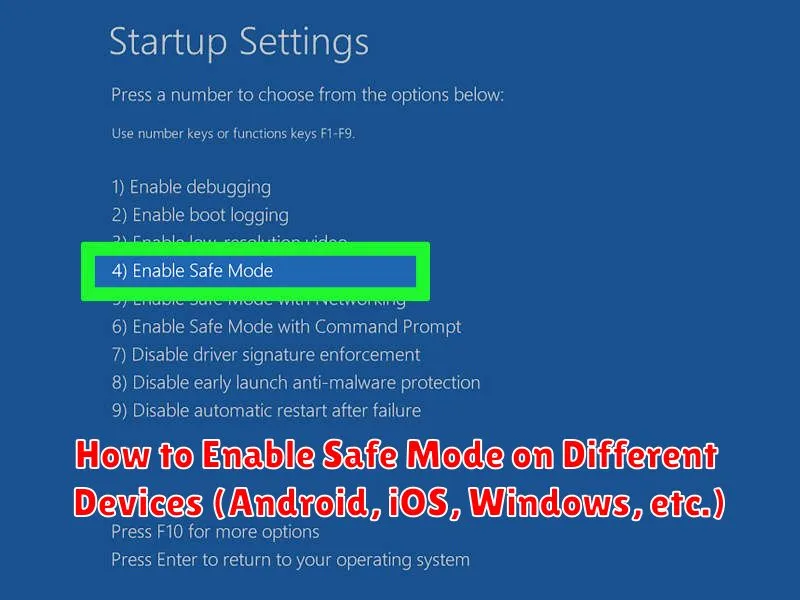
Accessing Safe Mode varies depending on your device’s operating system. Here’s a general guide for common platforms:
Android
For most Android devices: While the device is powered off, press and hold both the Power and Volume Down buttons. Keep holding until the device boots up and you see “Safe Mode” displayed on the screen. Variations exist among manufacturers, so consulting your device’s manual is recommended.
iOS (iPhone/iPad)
iOS doesn’t have a traditional Safe Mode like Android or Windows. Instead, troubleshooting usually involves restarting the device, checking for app updates, or restoring from a backup.
Windows
Several methods exist for entering Safe Mode in Windows. From the Sign-in screen: Hold Shift while clicking the Power icon and selecting Restart. Alternatively, access Startup Settings via the Recovery options in Settings. From within Windows: Press Windows key + R, type msconfig, navigate to the Boot tab, and check the Safe boot option.
Troubleshooting Common Issues Using Safe Mode
Safe mode is a valuable tool for identifying and resolving a range of device problems. By disabling non-essential software, you can pinpoint the source of various issues. Here’s how safe mode assists in troubleshooting:
Performance Issues
If your device is running unusually slow, experiencing frequent crashes, or exhibiting excessive battery drain, safe mode can help determine if a third-party app is the culprit. If performance improves in safe mode, a recently installed app is likely responsible.
Unresponsive Device
Should your device become unresponsive or freeze regularly, safe mode can help isolate the issue. If the device functions normally in safe mode, a conflicting or malfunctioning app is often the cause.
Network Connectivity Problems
While less common, network connectivity problems can sometimes be linked to third-party software. Safe mode allows you to test network functionality without the interference of potentially problematic apps.
Overheating
Overheating can be caused by demanding apps or software conflicts. Running your device in safe mode can help identify if a specific app is contributing to excessive heat generation.
Diagnosing Software Conflicts in Safe Mode
Safe mode provides an ideal environment for pinpointing software conflicts. By running your device with only essential system software and processes, you can isolate problematic third-party apps or drivers. If the issue you were experiencing disappears in safe mode, a recently installed app, driver, or software update is likely the culprit.
To identify the conflicting software, systematically disable or uninstall recently added applications, one by one. After each removal, restart your device normally and check if the issue persists. This process of elimination helps narrow down the source of the conflict.
Key indicators of a software conflict in normal mode include frequent crashes, freezing, unexpected reboots, decreased performance, and error messages. Observing the absence of these problems in safe mode strengthens the likelihood of a software conflict.
Removing Problematic Apps in Safe Mode
Safe mode provides an ideal environment to identify and remove apps that might be causing issues with your device. Since only essential system apps run in safe mode, any problems that disappear suggest a third-party app is the culprit.
Once in safe mode, navigate to your device’s settings and find the application manager or app settings. This section usually lists all installed apps. Carefully review the list and identify any recently installed apps, or apps you suspect might be causing the problem.
Select the suspected app and choose the uninstall option. Confirm your choice, and the app will be removed from your device. Keep in mind that some pre-installed apps may not offer an uninstall option, but you might be able to disable them. Disabling prevents the app from running but keeps it on your device.
After uninstalling or disabling suspected apps, restart your device to exit safe mode. Observe your device’s functionality in normal mode. If the problem is resolved, the removed app was likely the source of the issue.
Restoring Your Device to Normal Mode
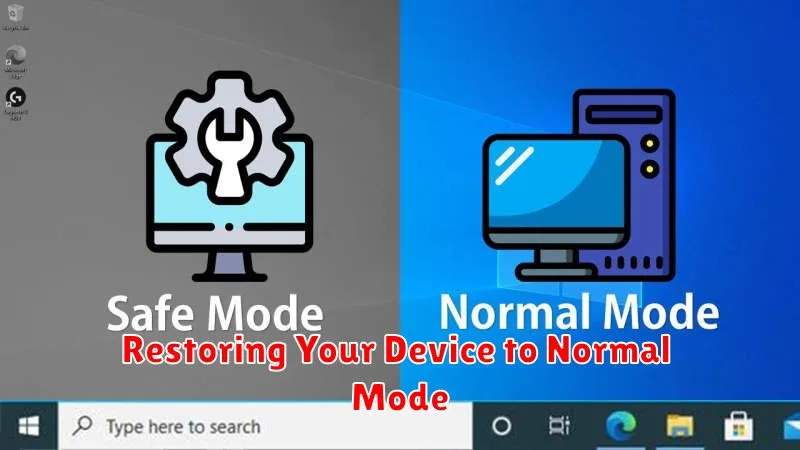
Exiting Safe Mode is generally a straightforward process. The most common method involves simply restarting your device. Power it off completely, then turn it back on as you normally would. In most cases, your device will boot into its standard operating mode.
If a simple restart doesn’t work, you may need to try a slightly different approach. Some devices require you to press and hold the power button for a few seconds while the device is powering on. This can sometimes interrupt the Safe Mode boot sequence and allow the device to start normally.
For devices with removable batteries, removing and reinserting the battery while the device is powered off might be necessary. After replacing the battery, power on the device as usual.
If you continue to experience difficulties exiting Safe Mode, consult your device’s user manual or contact the manufacturer’s support for device-specific instructions.
Advanced Safe Mode Options and Features
While basic Safe Mode primarily disables third-party apps, some devices offer advanced options for more granular control and troubleshooting.
Safe Mode with Networking: This variation of Safe Mode allows network connectivity while still restricting third-party applications. It proves useful for diagnosing network-related problems or downloading troubleshooting tools without the interference of potentially problematic apps.
Developer Options within Safe Mode: On certain platforms, accessing developer options within Safe Mode allows you to further refine the environment. This might include enabling debugging features, tweaking animations, or simulating different storage scenarios to identify the root cause of an issue.
System Restore Points in Safe Mode: Some operating systems enable access to system restore points within Safe Mode. This functionality allows reverting the system to a previous state before the onset of problems, potentially resolving issues without extensive troubleshooting.
Tips for Using Safe Mode Effectively
Document Your Observations: As you navigate your device in safe mode, keep a detailed record of any changes in performance or behavior. Note which apps you uninstall or disable, and whether the initial problem is resolved. This information can be crucial for pinpointing the source of the issue.
Test Systematically: Don’t rush through the troubleshooting process. Methodically test different functions and apps to isolate the problematic software. This systematic approach can save you time and frustration in the long run.
Backup Your Data: While safe mode itself doesn’t directly delete data, it’s always a good practice to back up important files before troubleshooting. This precaution safeguards against unforeseen data loss during the process.
Consult Device-Specific Documentation: Safe mode functionality can vary slightly across different devices and operating systems. Refer to your device’s user manual or online documentation for specific instructions and features relevant to your model.